Schedule Reminder Message Preference¶
Volgistics provides volunteer and Coordinator message preference features, enabling volunteers and Coordinators to opt-in or opt-out of different types of email and text messages your organization may send. They can also opt-out of messaging entirely if they choose.
Message preferences are required in Volgistics to keep our system from getting blacklisted as spammers. Blacklisting would mean that your email or text messages would not be delivered by any email or phone provider. Learn more in Why Message Opt-Out Is Required.
If you use Volgistics to send automatic schedule reminders, schedule reminder emails or text messages are sent to volunteers and Coordinators, as long as they have not opted-out of the schedule reminder type of message. To determine if a volunteer has opted to receive, or not receive, schedule reminder messages:
- Choose Volunteers from the menu.
- Locate the volunteer's record.
- Click on the Profile tab for the selected volunteer.
If the volunteer has not opted-in to text messaging, a Message Preferences box will show on the Profile tab. If the box beside Schedule reminders is checked, they will receive the schedule reminder messages by email as long as they have a valid email address recorded on their record.

If the volunteer has opted-in to text messaging, an Email/Text Message Preferences box will show on the Profile tab. If Email is selected, the volunteer will receive schedule reminder messages by email as long as they have a valid email address recorded on their record. If None is selected, the volunteer has expressed that he or she does not wish to receive this type of message so no schedule reminders will be sent to them. If Text Message is selected, the volunteer will receive schedule reminders by text message as long as they have a valid mobile phone number recorded on their record.
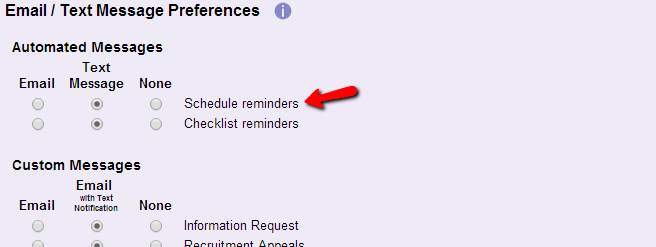
Note
If you do not see a Schedule reminders message type listed in the Message Preferences or Email/Text Message Preferences boxes, then you do not have the Schedule reminder feature set up for your account.
How to reset schedule reminder email preferences¶
You can optionally reset the Schedule reminders message preference for all volunteers and Coordinators so they either receive the message by email or are opted-out of receiving the message type. Regulations do not allow you to set everyone to receive messages by text because recipients may be charged by their carrier when they receive text message.
To reset all schedule reminder message preferences:
- Select Setup from the menu.
- Expand Messages
- Select Message types
- Scroll down to the Types of automatic messages box and find the Reset section for the Schedule reminders type.
- Next to Reset select everyone from the first dropdown and email from the second dropdown.
- Click the Update button.