Schedule Notes¶
There are two types of notes related to the schedule for your volunteers. Schedule entry notes and opening notes.
The schedule entry notes are notes that are unique to each volunteer and they will only appear for a specific schedule entry. There is not a way to make the same schedule entry note appear on multiple dates the volunteer is scheduled. Here's how a schedule entry note appears on the daily view of the schedule on the Schedule tab of an Assignment record:
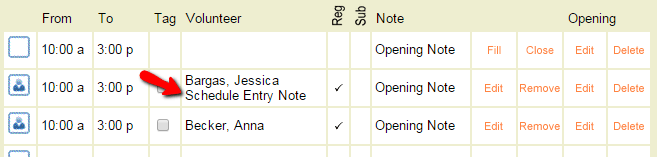
Openings are used to create shifts that show where volunteers are needed. The opening notes can be used to provide extra information about the openings and these notes will appear on every instance of a schedule opening regardless of whether a volunteer is scheduled to fill the opening slot or not. They will also appear on every date the opening is set up to occur on. Here's how an opening note appears on the daily view of the schedule on the Schedule tab of an Assignment record:
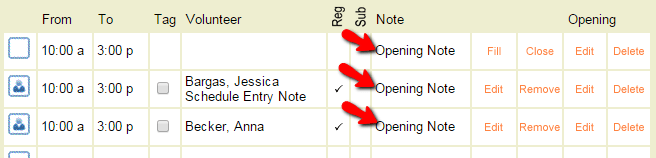
See the sections below for more information on each type of schedule note.
Other Types of Notes
Depending on your account's settings on the Service Tracking Ground Rules page, your account may also have service entry notes. Service entry notes are designed to provide information about a volunteer's service that has already been performed. Service entries are listed on the Service tab of the volunteer's record.
The schedule entry notes and opening notes are designed to show information about where you need volunteers to serve in the future and which volunteers are scheduled for upcoming shifts. This information is shown on the Schedule tabs of the volunteer and Site, Place, and Assignment records.
Each volunteer record also has a Notes tab that can be used to add in notes about the volunteer. Volunteer Record Structure explains where to find the Notes tab.
Schedule Entry Notes¶
Schedule entry notes can be used for a variety of purposes. For example, if the volunteer may be late on a particular date, they could add a note in the VicNet portal that says May be 10 minutes late. Or if the volunteer will need special instructions, a System Operator or Coordinator can add a note such as See Mary Anderson (Room 316) when you arrive.
Where Schedule Entry Notes Appear¶
Schedule entry notes will appear in different places depending on your account's setup:
- On the daily view of the schedule for System Operators.
- On the monthly view of the schedule for System Operators if this is enabled on the Scheduling Ground Rules page.
- In reports such as Volunteer List or Schedule reports if the field is selected on the Fields tab of the report.
- On the Coordinator's schedule in the VicNet portal.
- On the volunteer's schedule in the VicNet portal or at the VicTouch time station.
- On Schedule Reminder email messages volunteers and Coordinators receive as long as the field is selected on the reminder's Setup page. The notes will not appear on reminders sent by text message.
How to Enter or Edit a Schedule Entry Note¶
The schedule entry notes can be added, edited, or removed by System Operators, Coordinators, and volunteers.
System Operators¶
System Operators can add a schedule entry note when they schedule a volunteer as long as they are scheduling for a one time entry.

If the volunteer will be scheduled on a regular or repeating basis, the operator will need to schedule the volunteer, and then edit the schedule entry they want to add the note to.
Coordinators¶
Coordinators use the VicNet portal to add, edit, or remove schedule entry notes. In order for Coordinators to work with schedule entry notes, you must have your VicNet Schedule Page configured to allow Coordinators to view and change schedules. See the Schedule Page section of the Coordinator Guide for VicNet for information on how Coordinators update the schedule in VicNet.
Volunteers¶
In order for your volunteers to add, edit, or remove schedule entry notes, your account must have the option for volunteers to add notes checked on the self-scheduling settings page. In addition, the Rules tab of the Assignment where the volunteer is scheduled to serve must have the ability to add notes option checked.
Volunteers will only be able to work with schedule entry notes in the VicNet portal. They'll be able to view schedule entry notes at the VicTouch time clocks, but they will not be able to add, edit, or remove entry notes through VicTouch. See the Schedule Page section of the Volunteer Guide for VicNet for information on how volunteers use the Schedule page in VicNet.
Opening Notes¶
Opening notes are used differently than schedule entry notes. These notes are not volunteer specific and they will appear on every instance where the opening appears on the schedule. One thing they could be used for is to provide information to the volunteer about where they will serve. For example, if you have an assignment called Bloodmobile Driver that regularly goes to more than one location, you can note the location with an opening note.
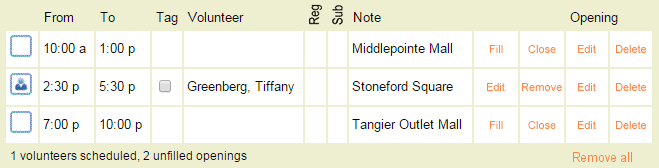
Opening notes can also be used to differentiate one opening slot from others. For example, if you have an assignment called Advisory Council that has six volunteers who make up the council, and one who will be the chairperson. In this case, create one opening with six volunteers needed, and another opening with the same date and time with one volunteer needed. Add an opening note for Chairperson to the opening with one slot to keep that opening slot separate from the others.
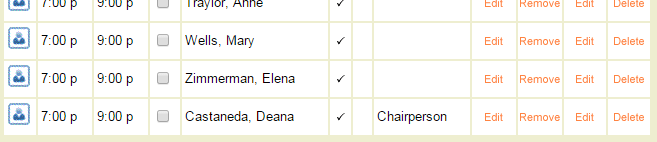
Please remember that the Notes field will only appear for schedule related information. With the first example above, you would not be able to track service information for volunteer service performed just at the Middlepointe Mall location. It would all appear under the Bloodmobile Driver assignment. Similarly, in the second example you would not be able to track just hours given by the chairperson. If you need to be able to break this service information out, you will need to make separate assignments instead of just using the opening notes to identify the differences.
Where Opening Notes Appear¶
Opening notes will appear in different places depending on your account's setup:
- On the daily view of the schedule for System Operators.
- On the monthly view of the schedule for System Operators if this is enabled on the Scheduling Ground Rules page.
- In reports such as Volunteer List or Schedule reports if the field is selected on the Fields tab of the report.
- On the Coordinator's schedule in the VicNet portal.
- On the volunteer's schedule in the VicNet portal or at the VicTouch time station.
- On your volunteer application forms if you use Schedule Preference fields, and the fields are set up to include opening notes.
- On Schedule Reminder email messages volunteers and Coordinators receive as long as the field is selected on the reminder's Setup page. The notes will not appear on reminders sent by text message.
How to Enter an Opening Note¶
Opening notes can only be added or updated by System Operators. There is not a way for Coordinators or volunteers to add or update an opening note.
You can enter an opening note when you create an opening. To add a note for an existing opening, click the Edit link for the opening to open the Edit an opening box. See Edit a Schedule Opening for more information.
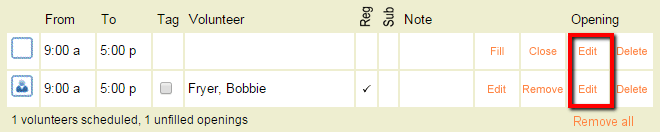
The opening note will automatically appear on every opening slot created by the number entered in the Volunteers needed field. The note will also show on every date the opening occurs on if the opening is set up to repeat on a regular basis such as every Monday, Wednesday, and Friday.
Related Help¶
- Schedule Substitute Volunteers
- Schedule Overview
- Schedule Groups
- Schedule Icons
- Delete a Schedule Opening
- Add Schedule Openings
- Schedule Reminder Message Overview
- Prevent Overlapping Schedules
- Scheduling Volunteers
- Edit a Schedule Entry or Remove a Scheduled Volunteer
- Schedule Substitutes for Regularly Scheduled Volunteers