Volunteer List Report Overview¶
Volunteer list reports have a column and row format. They list volunteers alphabetically or you can choose to have them sorted by volunteer number, years of service, or any of the subtotals for volunteer service information such as lifetime hours. Each row can also include any fields of information you choose from the volunteer record.
These are examples of the stock Volunteer List reports provided, however you can create many other report varieties from this format. Directions on how to do this appear at the bottom of this help topic.
Name, address, and phone list (stock) Details
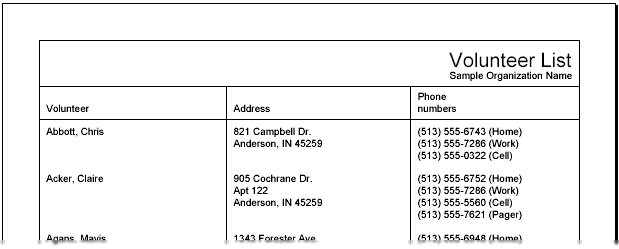
Flags and types list (stock) Details
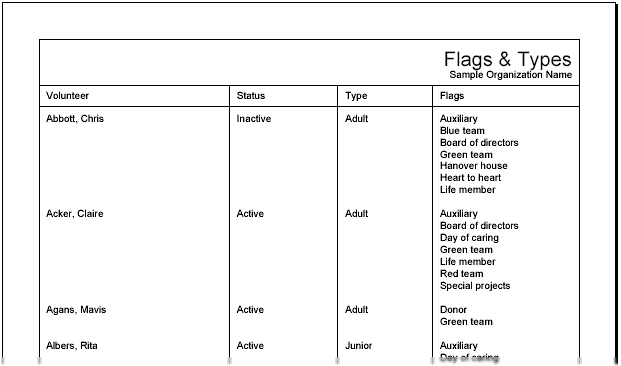
Volunteer assignment list (stock) Details
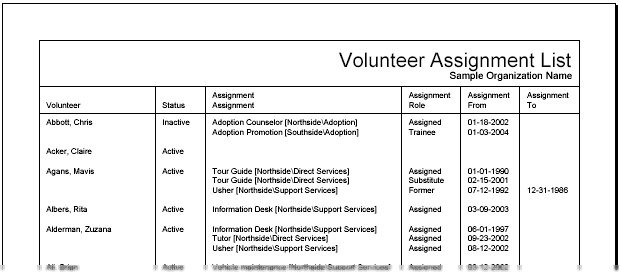
Volunteer message preferences (stock) Details
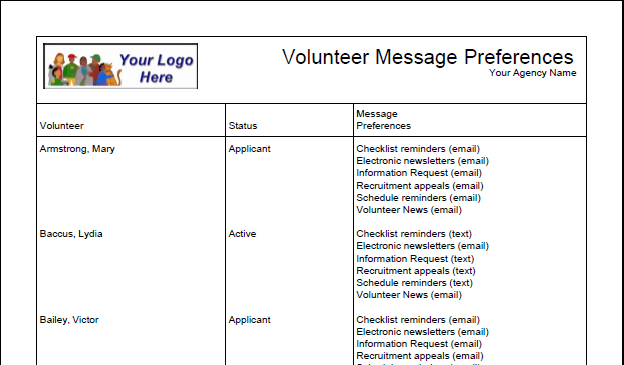
Volunteer service list (stock) Details
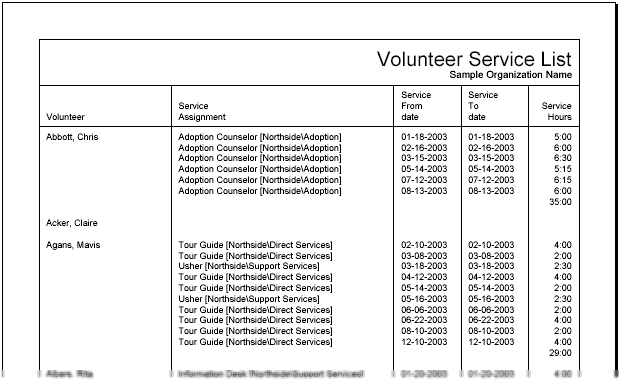
Volunteer schedule list (stock) Details
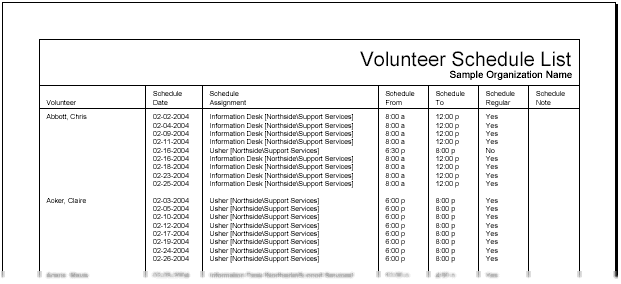
Regular schedule list report (stock) Details

Volunteer checklist report (stock) Details
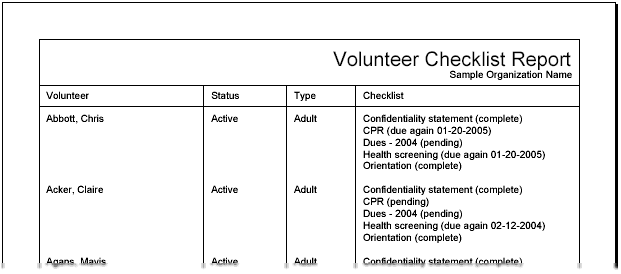
Volunteer date history (stock) Details
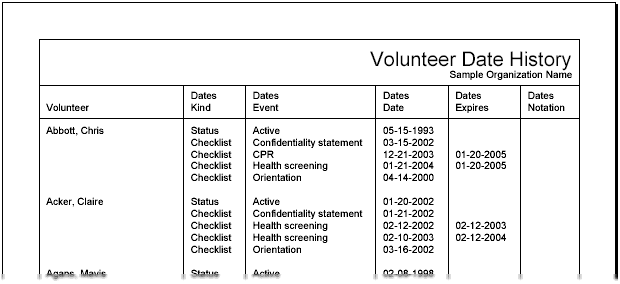
Volunteer contacts list (stock) Details
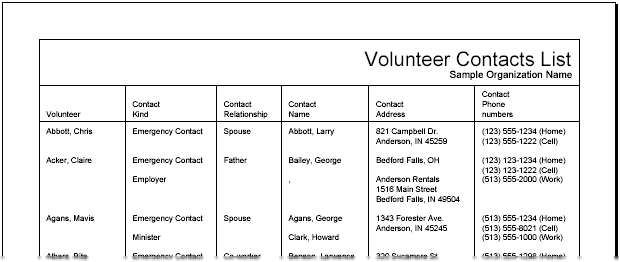
Volunteer award list (stock) Details
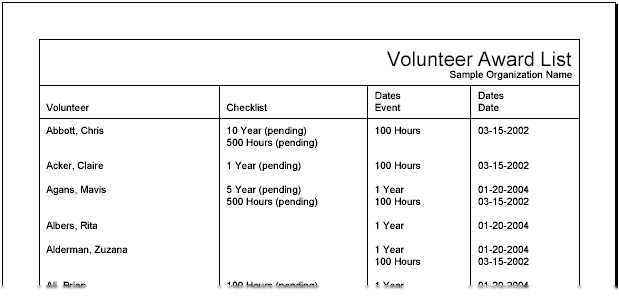
To create a custom Volunteer List report:
- Choose Reports from the menu.
- Expand Volunteer list.
- Click Create a new volunteer list report report.
- Customize your report using the Options, Fields, Page Design, and Include tabs.
When you reach the Save tab you can either save your report without running it (by clicking the Save button) or save your report and run it now (by clicking the Save and Run button). When you run the report, you can retrieve it from the Volgistics Mailbox.
Tip!
When the correct fields are selected on your Volunteer List report's Fields tab, the report can show dates for your Checklist items. When you do this, the report can also be set up to show only dates for certain items.
Volunteer List reports can also be sorted by the floating subtotals you can create for volunteer service information. This makes them ideal if you use gamification for volunteer challenges because they can show you which volunteers serve the most in a time period. See Create a Leaderboard Report for more details on how to do this.