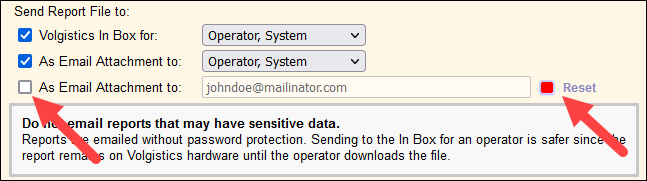Stop Automatic Reports¶
How to Stop Automatic Reports
Volgistics has a feature to set up reports to run automatically on a certain day of the week or month. Automatic reports can be delivered to System Operators via the In Box tab of the Mailbox and by email, and you can even have these reports sent to an external email address if you'd like. This feature works great for reports you need on a regular basis, but you may have automatic reports that are no longer needed. This help topic focuses on how to find these automatic reports so you can delete them, or change the settings so they are no longer run automatically.
To find your automatic reports, select Reports from the menu and expand the link for the report style the report is under. Remember if your account has Site Level Access enabled and you are a Headquarters Operator (a System Operator who can see all volunteers and Sites at once), you will need to check the All Sites box in the upper right corner to see reports created by Site-Level and Multi-Site Level Operators (operators assigned to a certain Site or Sites).
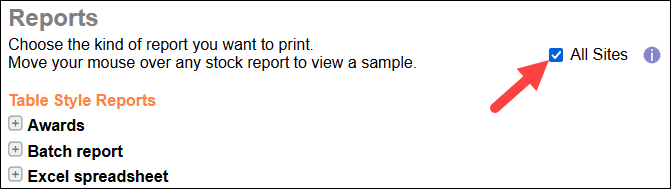
When you expand the link you will see your custom reports listed above the stock reports. Automatic reports are identified with an icon showing they are set up to repeat automatically in a pattern.
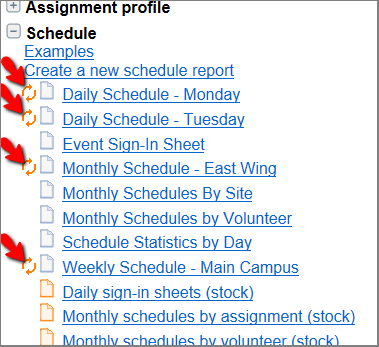
To delete or modify an automatic report so it is no longer repeats, click on the name of the report. The bottom of the page shows information about when the report was created or modified the last time, when the report was run the last time, and which operator(s) performed the action.
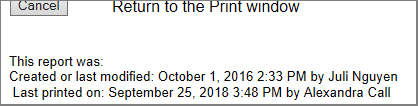
This information is useful if you are unsure of whether the report is still needed. When in doubt, you can contact the operator(s) listed to see if they use the report. When you delete a report, the report's setup is completely removed from the system and it cannot be recovered. So if there is a chance the report is still needed, it's better to modify the report instead of deleting it.
If you decide the report can be deleted, just click the Delete It button, and then confirm that you want to remove the report when the pop-up appears. If you have identified more than one report to delete, you can delete multiple reports at once.
To modify a report so it no longer runs automatically, click the Modify It button and then go to the Save tab. Change the setting under Would you like this report to run on an automatic schedule? to No, do not create this automatically. Remember to click the Save button after you make this change.
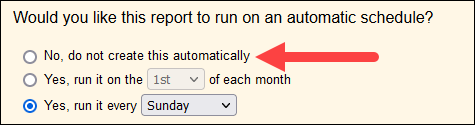
You can optionally set up your automatic reports to be sent as an attachment to an external email address (one that is not associated with an Operator in your account).
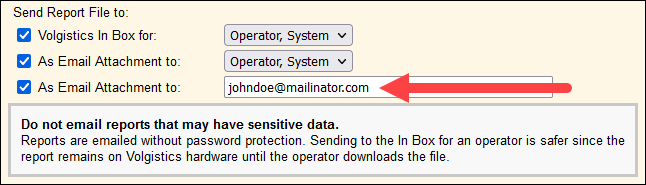
These recipients will also have the ability to opt-out of receiving the automatic report. The email they receive will include a link that they can click to unsubscribe from the report.
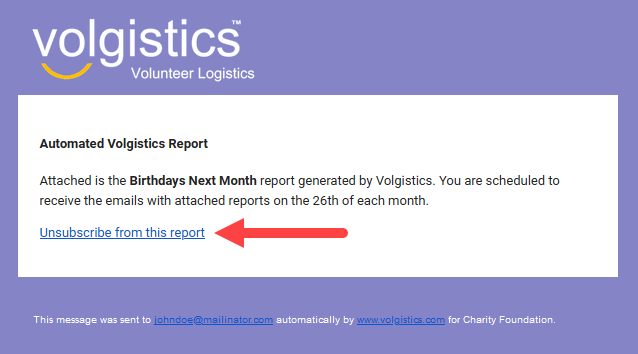
If the recipient chooses to unsubscribe, the associated option for that report will be disabled and a red box will appear next to the email field to indicate that the recipient has opted-out. If at any point you would like to re-enable the automatic report and have it sent to that email address, you would need to check the box again, and click the Reset link.