Service Details Report Overview¶
Service Details reports list the individual service records for the volunteers and time period you choose. These reports are useful for comparing database entries to external service information like time sheets, or seeing the individual dates volunteers served. Service Detail reports can include:
- Volunteer hours
- Volunteer merit hours (if you use them)
- Service Measures set up to track service information other than hours
- Service notes for narrative information related to the entry
- The monetary value of the hours or Service Measures
- The FTE comparison of the service information
You can also organize Service Details reports in a variety of ways to better visualize your volunteer service information. You can get a breakdown of service by:
- Volunteer (which can then be further broken down by each of the volunteer's Assignments, Places, or Sites)
- Site
- Site & Place
- Site, Place, & Assignment
- Type
- Date
- Cluster
- Cluster, Site, Place, & Assignment
You can choose to list individual service entries for volunteers, just the totals for each volunteer, or just the subtotals for each Site, Place, Assignment, Type, or date.
Service details reports automatically include service for archived volunteers (as long as the archived volunteer meets any Include criteria you set for the report and the archived volunteer has service entries that fall within the time period the report covers). However, Service details reports will not include service for volunteer records you have deleted entirely from your Volgistics database.
These are examples of the stock Service Detail reports, however you can create many other report varieties from this format yourself.
Assignment service details (stock) Details
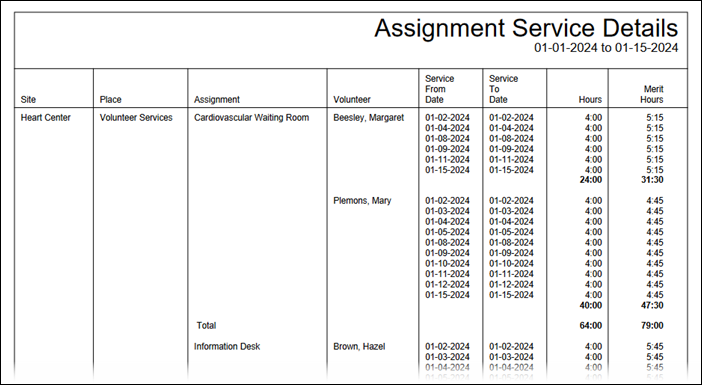
Place service details (stock) Details
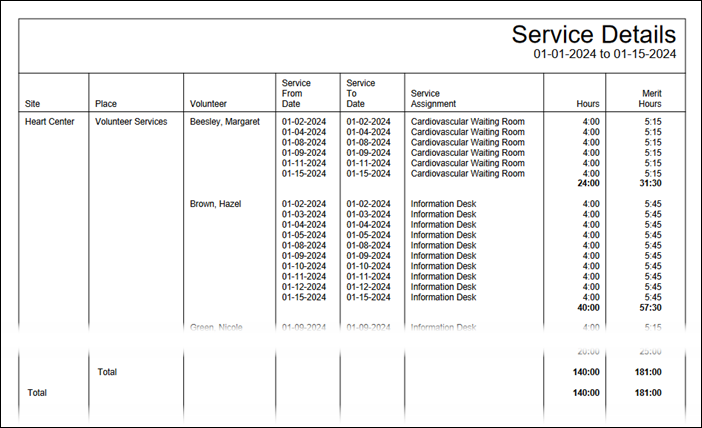
Type service details (stock) Details
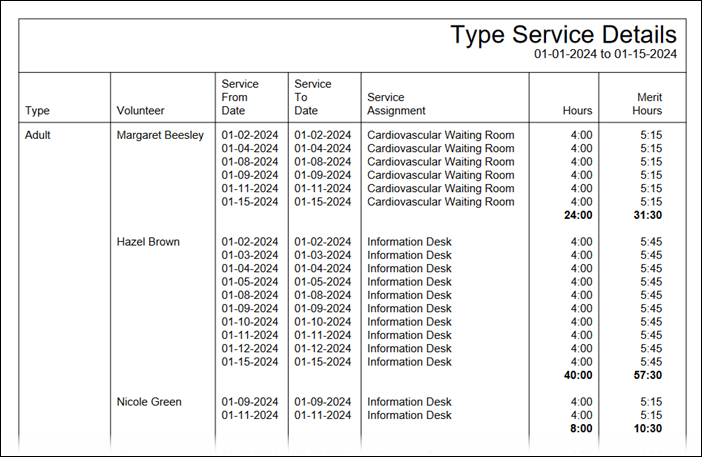
Volunteer service details (stock) Details
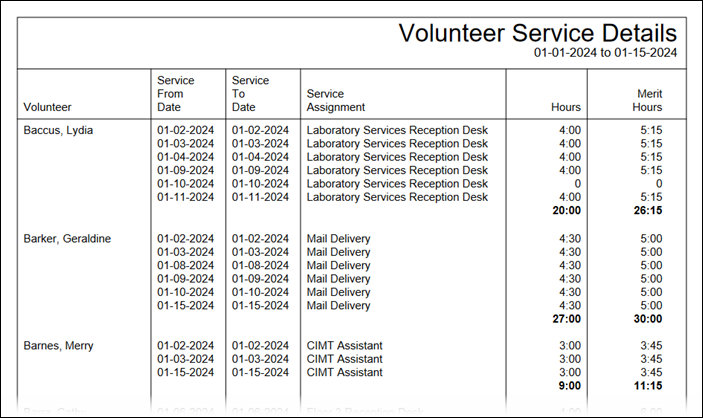
To create a new Service details report¶
- Choose Reports from the menu.
- Expand Service details, and click Create a new Service details report.
- Customize your report using the Options, Fields, Page Design, and Include tabs.
When you reach the Save tab you can either save your report without running it (by clicking the Save button) or save your report and run it now (by clicking the Save and Run button). When you run the report, you can retrieve it from the Volgistics Mailbox.