Schedule Report Overview¶
Schedule Reports
Schedule reports provide a way to list the schedules for your organization. These reports are useful to post at a volunteer location or to give to individual volunteers and/or Coordinators. You can also create sign-in sheets with these reports to help keep track of when volunteers serve.
Schedule reports provide many more ways to format the schedule than the Printable View link method. For example, you can choose to have the report cover a month, a week, a range of dates, or just a specific date. These reports can also be organized seven different ways: by Volunteer; Site; Site & Place; Site, Place & Assignment; Cluster; Cluster, Site, Place & Assignment and All together. Options are available to include unfilled openings on the schedule or to just list unfilled openings without showing the volunteers who are scheduled. Statistics such as to how many volunteers are scheduled, and filled and unfilled opening information, can be shown along with the schedule. Or you can run a report that just shows the statistics without the other schedule information.
These are examples of the stock Schedule reports, however you can create many other report varieties from this format yourself. To do this, follow the directions under the To create a new Schedule report section at the end of this help topic.
Daily sign-in sheets (stock) Details
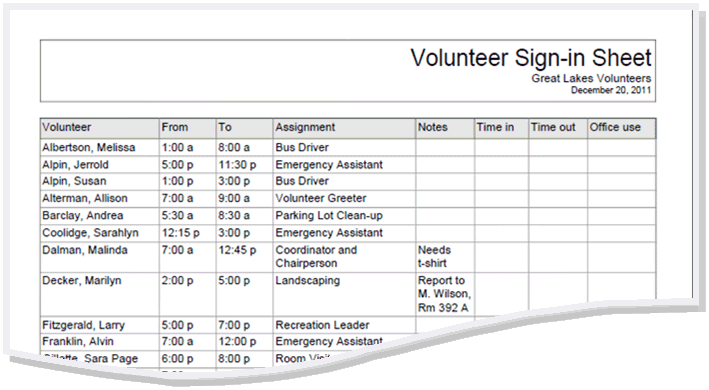
Monthly schedules by assignment (stock) Details
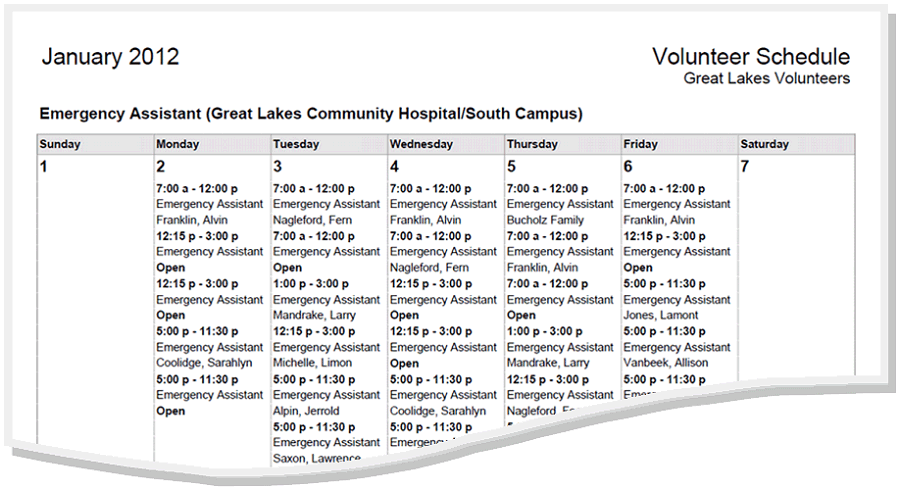
Monthly schedules by volunteer (stock) Details
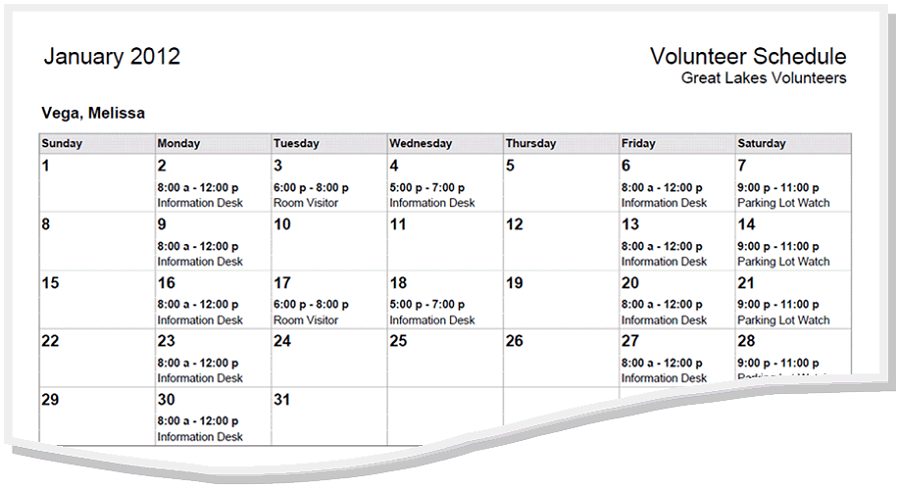
Schedule statistics (stock) Details
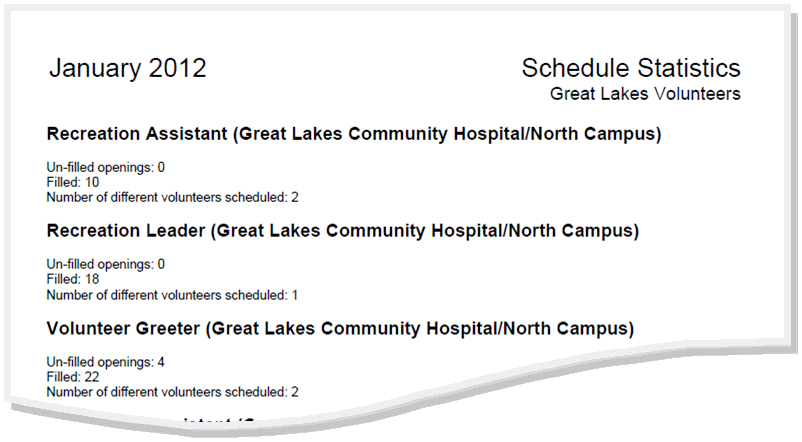
Weekly schedules by assignment (stock) Details
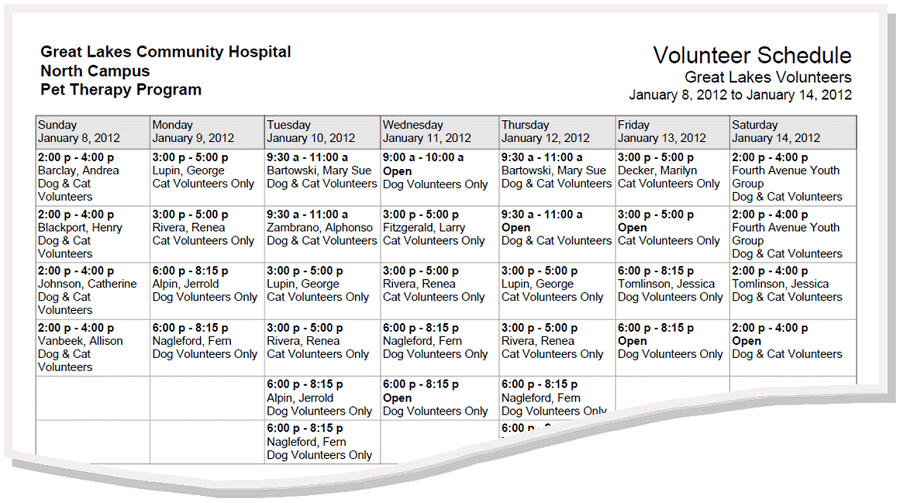
Weekly schedules by volunteer (stock) Details
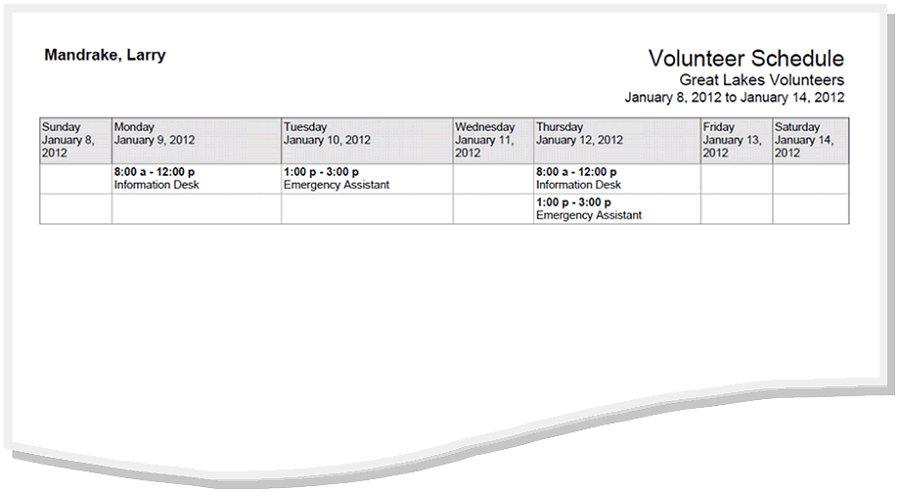
To create a new Schedule report¶
- Choose Reports from the menu.
- Expand Schedule, and click Create a new schedule report.
- Customize your report using the Options, Fields, Page Design, and Include tabs.
When you reach the Save tab you can either save your report without running it (by clicking the Save button) or save your report and run it now (by clicking the Save and Run button). When you run a report, you can retrieve it from the Volgistics Mailbox.