Include Archived Records¶
Including Archived Records on Reports
Print a Report for a Single Archived Volunteer
In Volgistics, your account is divided into two sections--the non-archived records and the archived records. Archived records have more limited functionality compared with non-archived records and each section is used for different purposes.
One of the ways archived records are more limited is that they do not appear by default on most Volgistics reports. The exception to this is the Service Details and Service Summary reports. Volunteer service information will still appear on these reports even if the record is archived as long as the volunteer has service entries during the time frame the report covers. Other report types for archived records are more limited.
Include a Single Archived Volunteer
If you want to include just one archived record in your report, you can give them a custom Flag and run the report for just volunteers with that Flag. See Custom Report for Single Archived Volunteer for more details on this.
The Excel spreadsheet reports must be used if you want to include specific fields of information for archived records. Here is how to run an Excel spreadsheet report for archived records:
- Choose Reports from the menu.
- Expand Excel spreadsheet.
- Select Create a new Excel spreadsheet report.
-
On the Options tab of the report, select either Only include archived volunteer records or Include non-archived and archived volunteer records.

-
Finish creating the report by visiting each of the other tabs.
You can also select to have information from archived records included, or not included, in the information that appears in Statistics reports for your account. Here is how you do this:
- Choose Reports from the menu.
- Expand Statistics.
- Select Create a new statistics report.
-
On the Options tab of the report, check the box by Include archived volunteer records if you want the report's information to be based on both archived and non-archived records. Leave the box un-checked if you want the report's information to be based only on non-archived records.
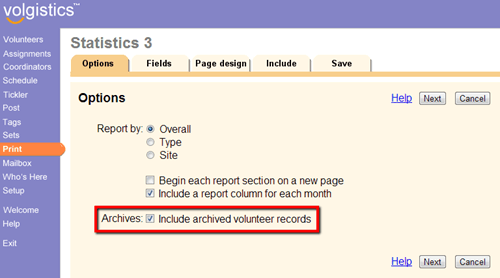
-
Finish creating the report by visiting each of the other tabs.
Related Help¶
- Custom Report for Single Archived Volunteer
- Find Archived Volunteers
- Archived Versus Non-Archived Records
- Archive Volunteer Records
- Restore Archived Records
- Excel Spreadsheet Report File Structure