Excel Spreadsheet Report - All Volunteer Information (stock)¶
This Excel spreadsheet report produces a spreadsheet that contains all of the non-archived volunteer information in your database.
If you'd like to get all volunteer information from your database, including archived volunteer records, this can be done by creating a custom version of this report or using the Data Export feature.
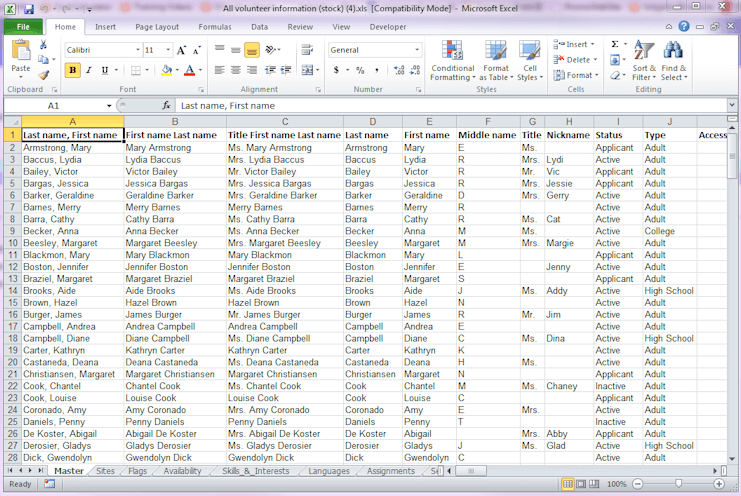
Customizing and Running Stock Reports
You can generate this report using the Run It button. You can also Clone It to create your own custom versions.