Create Printed Birthday List¶
How do I create a printed Birthday List
In addition to the Birthday list that is optionally displayed on the Welcome page in Volgistics, you might like to print a birthday list, or create mailing labels for volunteers who have a birthday in a particular month.
This help topic shows you how to run such a report.
Create a Birthday Set¶
Begin by creating a Set that will find the volunteers who have a birthday in a particular month.
- Choose Sets from the menu.
- Click the Create a new Set button at the top of the page.
- Enter a name for the Set under What would you like to call this set?
- Choose Their birthday under Include volunteers in this set based on.
- Click the Go button.
-
Configure the set Rule as shown below. You can choose an option that will update automatically based on when the Set is used such as The current month or The coming month. Or you can choose a specific month of the year such as June or February.
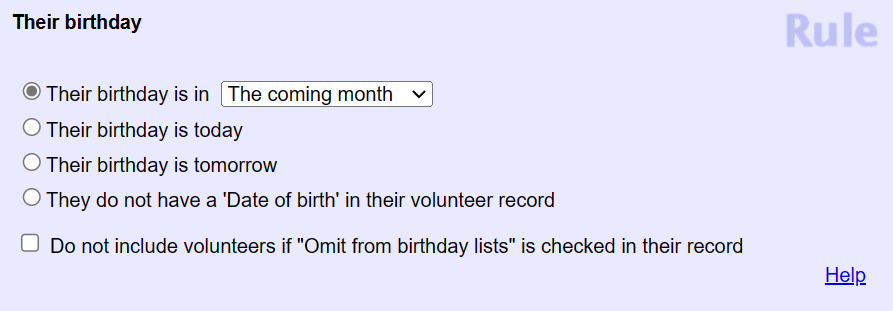
-
Click the Finished button.
Your Set for finding volunteers who have a birthday in the selected month is now complete. If you picked a specific month in step 6, follow the same basic steps to make Sets for the other months.
Create a Name and Birthday Report¶
Now you can make a custom report template to get a list of the volunteers in the Set. Here's how to do this:
- Choose Reports from the menu.
- Select Volunteer list and then Create a new volunteer list report.
- On the Options page, you can select to have the report sorted by the volunteer's name or their birthday.
- On the Fields page check the volunteer name format you prefer, Birthday (no year) (or Date of birth if you'd like to include the year of birth), and any other fields you'd like on your report.
- On the Page Design page, enter a title if you wish. You can also check Add Set name if you want the name of your Set to appear as part of the title.
- On the Include page select the file format you prefer and check These volunteers. If you made a Set that will update automatically, scroll to the bottom, check the box by This set, then pick the name of the Set you made from the dropdown list. If you made Sets for the specific months, you should wait to do this until you run the report for the month.
- On the Save page, enter a name for your template such as Birthday List. If you made a Set that will update automatically, you may wish to have the report file generated automatically. Click the Save button to save your template. Or if you want to see your file now, click the Save and Run button then the Run Now button. The file will be sent to your Volgistics In Box.
If you made Sets for each month, follow these steps whenever you'd like the list of volunteer birthdays:
- Choose Reports from the menu.
- Go to Volunteer list.
- Select the report template you made.
- Click the Run It button.
- Scroll to the bottom and make sure This set and the name of the Set for the month you want are selected.
- Click the Run Now button.
Tip!
If you mail out birthday cards to your volunteers, your Set can also be used with address label reports. To do this, just follow the same steps except select Address labels in step 2 and Volunteer address labels (stock) in step 3.