Batch Report Overview¶
In Volgistics, service information shows information about when your volunteers served in the past. This information can be added through any of the methods shown in the Methods of Posting Service help topic.
One of the options shown in the help topic is to have System Operators post service for multiple volunteers at once on the Post page. Each time an operator does this, the system assigns a number to the batch of hours posted and gives the operator an opportunity to create a list of the volunteers included as well as what service information was added to their record.
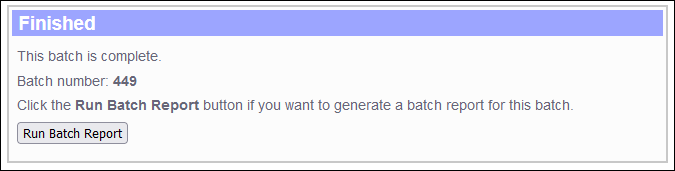
You can see an example of what a batch report looks like in the Batch Report (stock) help topic.
In addition to running Batch reports immediately after posting a batch of service, operators can run Batch reports for other batches by following these steps:
- Choose Reports from the menu.
-
Expand Batch report and click the Batch report link.
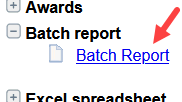
-
Click the Run It button.
-
Enter the batch number you'd like in the Batch number field and click the Run button.
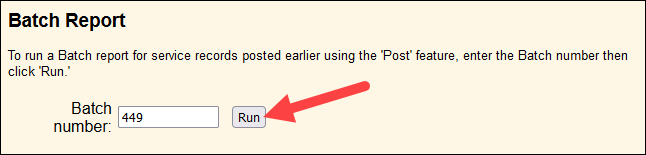
-
Note: If you can't remember the batch number you need, enter the date the batch was posted in the Date posted field and click the List batch numbers for date button. Remember you're looking for the date the batch was posted, not the date of the service entries posted in the batch.

-
The report file will be on the In Box of your Volgistics mailbox when it is finished.
Remember!
If a service entry has been edited since it was originally posted, the Batch report will show the entry as it appears now--not how it was originally posted. Similarly, if a service entry has been deleted since it was originally posted, the entry will not be included on the report.