Assignment Profile Report Overview¶
Assignment Profile reports provide a way for you to report on information about the Assignments you have in your account. The finished report will have optional Summary Pages outlining the information included in the report and/or Assignment Detail Pages for each Assignment depending on the options you choose when you create the report. The Assignment Profile reports are currently only available in PDF format.
Summary Pages¶
Here is an example of how the Summary Pages of your report may look. The layout of your Summary Pages may appear different depending on how you select to sort the report and the fields you select to include. You can find out more about selecting the options for the Summary Pages, and how they will appear depending on your selections, in the Assignment Profile Options Tab help topic.
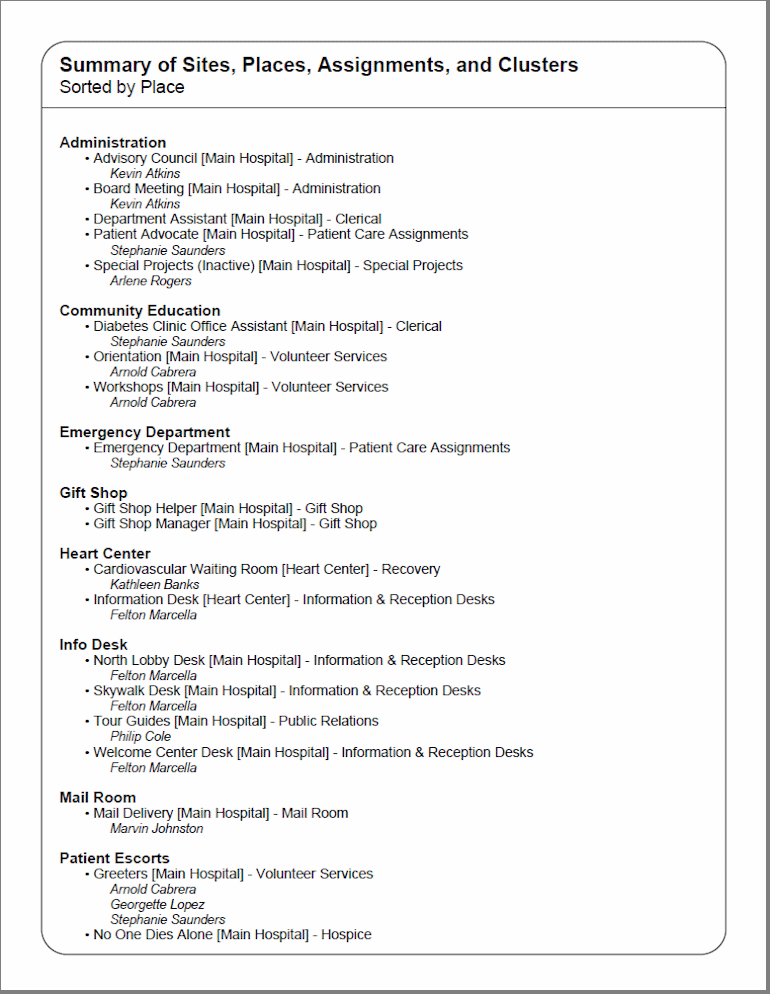
Assignment Detail Pages¶
Your report may also have Assignment Detail Pages that show more information about each Assignment. Here is an example of how an Assignment Detail page may appear. You can find out more about how to include different fields of information in your report in the Fields (Assignment Profile Reports) help topic.
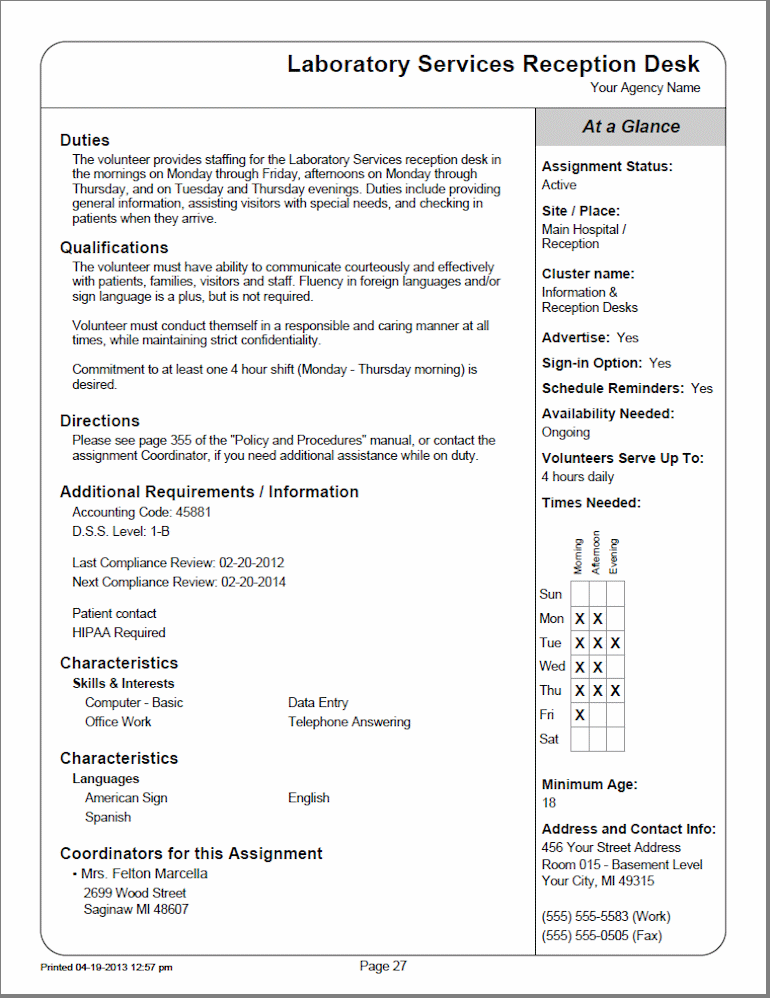
Tip!
The details shown in the report are pulled from the fields and descriptions on the Assignment records. If you need help adding or updating this information, see Get Started With the Opportunity Directory.
Create a Custom Assignment Profile Report¶
To create a custom Assignment Profile report template, please follow these steps:
- Select Reports from the menu.
- Expand Assignment profile.
- Select Create a new assignment profile report.
- Select how you would like your report arranged and the options for Summary Pages on the Options tab. You can find out more about the settings on this tab in Assignment Profile Options Tab.
- Select the fields of information you want in the report on the Fields tab. You can find out more about the settings on this tab in Assignment Profile Fields Tab.
- Select page layout options for your report on the Page Design tab. You can find out more about the settings on this tab in Assignment Profile Page Design Tab.
-
Select which assignments you want the report to include on the Include tab. You can find out more about the settings on this tab in Assignment Profile Include Tab.
-
On the Save tab, give your report template a new name and click the Save button to keep your template to use later. Click the Save and Run button to keep your template and send a PDF file to your In Box.
Stock Assignment Profile Reports¶
The Assignment Profile reports come with three stock reports designed to meet common needs. You can run stock reports by selecting the name of the report and then clicking the Run It button. If the stock report almost meets your needs but you would like to modify it slightly, click the Clone It button to spin off a copy of the report template. Or you can create a custom report from scratch by following the steps in the Create a Custom Assignment Profile Report section above.
Assignment Description Sheets (stock) Details
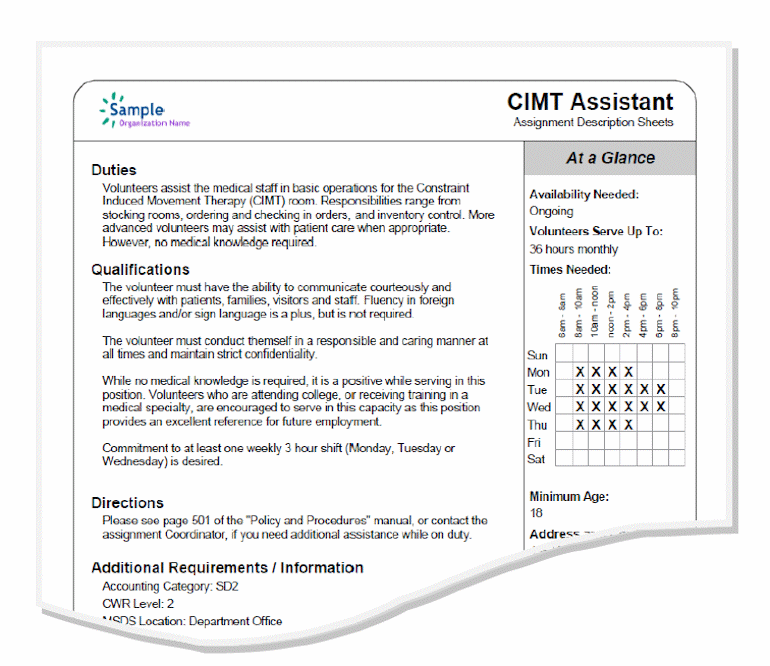
Assignment List (stock) Details
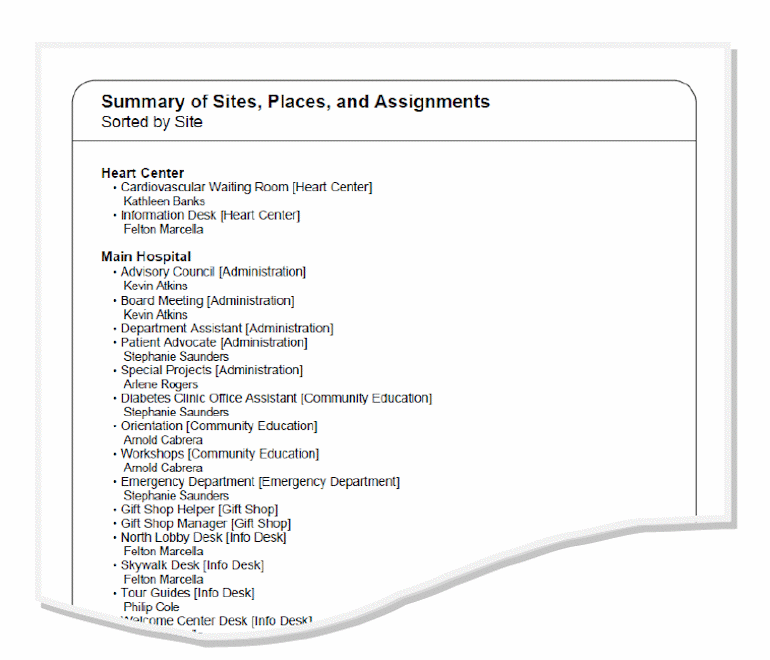
Coordinator Contact List (stock) Details
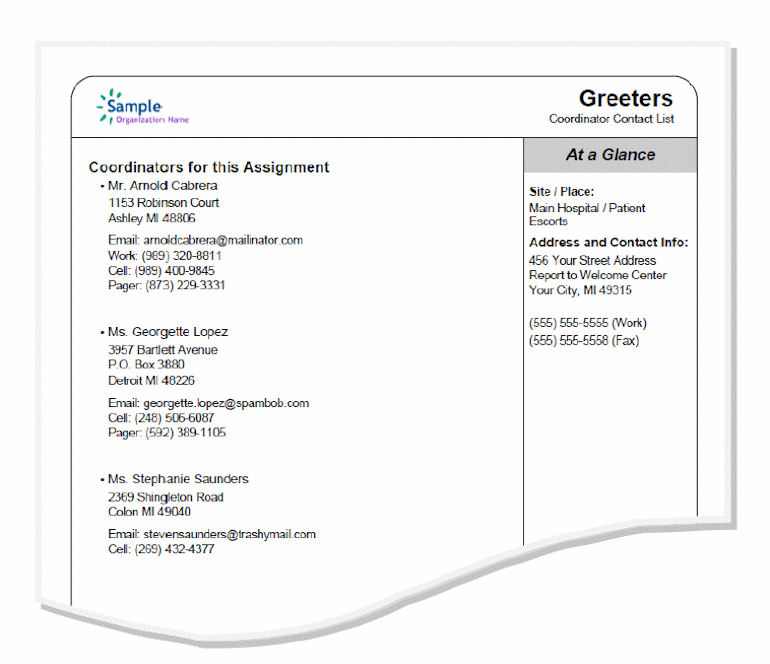
Navigate to Assignment Detail Pages with Bookmarks¶
When your Assignment Profile report includes Assignment Detail Pages and is opened using Adobe Acrobat Reader, you can use Adobe's Bookmarks feature to go directly to the Assignment Detail page for a particular assignment.
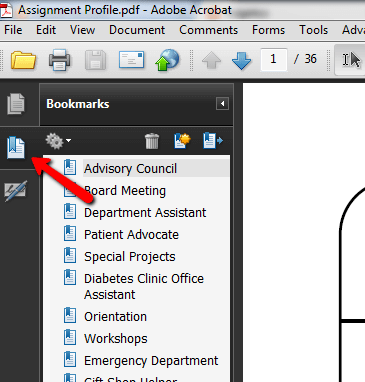
Some web browsers open PDF files using Adobe Acrobat Reader by default depending on the browser's settings. Many web browsers now open PDF files with a built-in PDF viewer. This means you will either need to save the files to your local computer and open them from there using Acrobat Reader, or disable the built-in viewer so files open with Acrobat Reader.