Add Service Notes to Reports¶
Your account's Service Tracking Ground Rules can be set up to allow notes to be added to service hour entries. The notes can be included on Service Details Reports that include individual service entries. This help topic explains how to customize the reports to add the notes.
Create Report Template¶
Here's how to make a custom report template that includes service entry notes:
- Select Reports from the menu.
- Go to Service details.
- Click the Create a new service details report link. Or, you can select one of the stock reports that is close to what you'd like and click the Clone It button.
-
Select the options you'd like on the Options tab. Because the service notes are linked to the volunteers who gave the service, and each service entry, you'll need to list volunteers and include individual hour records.
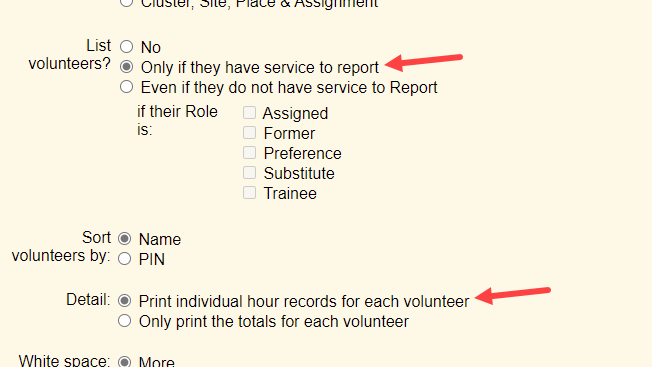
-
Click the Next button or select the Fields tab. Check the Service notes field in the top section along with any other fields you'd like on the report.
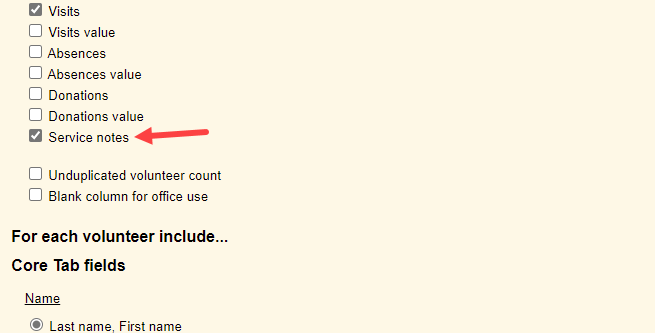
-
If you want the report in PDF format, you can set some options on the Page Design tab. If you selected a large number of fields in step 5, changing the orientation to Landscape may prevent the columns from being continued on other pages.
- On the Include tab, select whether you want the report in Microsoft Excel or PDF format. Because you're creating a template you can use again and again, you do not need to select the time frame the report covers or the volunteers who will be included at this time. However, if you want the report file to be generated automatically each month, select Include service for the most recently ended month.
- Once you have the report set up the way you'd like, go to the Save tab to save the template. We recommend giving the report a name that will easily identify the purpose of the template so you don't need to create a new template if you need similar information again. You can also have the report file generated automatically each month. Click the Save button to save your settings to use later. Click the Save and Run button if you want to save your settings and produce a report file now.
Tip!
Over time the list of custom report templates in an account can become cluttered if the account holders are not diligent about deleting custom reports that are no longer needed or were only used once. One way to help with this is to start the report's title with the initials of the System Operator who created the report. Or, if the account has Site Level Access enabled the name of the Site the report is for. This will group the operator's or Site's custom reports together alphabetically, plus make it easy to determine who uses the report template.
Generate Report File¶
Follow these steps when you need to generate the file with the service and service note information:
- Select Reports from the menu.
- Go to Service details.
- Select the custom template you created.
- Click the Run It button.
- Select the time frame the report should cover and which volunteers should be included.
- Click the Run Now button.
Please Note!
Because of the structure of the service notes there is not a way to control where line breaks are inserted. This means you may have instances where a line ends part way through a word and then the word is continued on the next line.

There is not a way to prevent this from occurring at this time, but we'll continue to investigate solutions. We apologize for the appearance problem this causes.