Verify Payment Delivery¶
Volgistics is a pre-paid service that can be paid by credit card or check. When the account's paid through date is 90 days away, the system automatically sends alerts to notify the billing contact listed for the account.
When a payment for the Volgistics service fee is made by mail, the check is transferred to our Accounting Department when it arrives. Payments are applied to your account within 2 business days of the date they are received by our Accounting Department as long as the payment includes your account number or a Volgistics Order-Invoice number. An email confirmation is sent to your organization's billing contact as soon as the payment is applied. You will also see the payment listed as a receipt in the Volgistics Store.
Note that for faster service, you can activate or extend an account without delay by making your payment online by electronic check or credit card rather than through the mail (see Volgistics Payment Options for details). Accounts paid online are activated or extended as soon as you make your payment.
Occasionally check payments arrive without an account number, Order-Invoice number, or clear indication of what organization the payment is for. Because there is not a way for us to know which Volgistics account these payments are for, we must hold these checks until the payer and their account number are determined.
If you believe a payment you sent should have arrived by now, and there is a possibility that the payment may have been sent without an account number or an Order-Invoice number, please post a help inquiry from within your Volgistics account, or by selecting Contact Support on the menu at www.volgistics.com.

Your inquiry should include:
- The Volgistics account number your payment should be applied to.
- The check number of the check you sent.
- The amount of the check you sent.
- Your name and email address.
Tips to Keep Payments on Schedule
In many cases, late payments are due to miscommunication or complications in the payment cycle. Volgistics' business model for payment is often different from how Accounts Payable departments for some organizations operate, and this can lead to payments being delayed. If this is the situation your organization is in, we recommend checking out the Billing Tips for Large Organizations help topic for useful information to ensure payments arrive before your account's due date.
Update Your Organization's Billing Contact Email Address¶
If your account's billing contact needs to be updated, follow these steps:
- Visit www.volgistics.com.
-
Hover over Try or Buy on the menu at the top of the page and select the Store option.
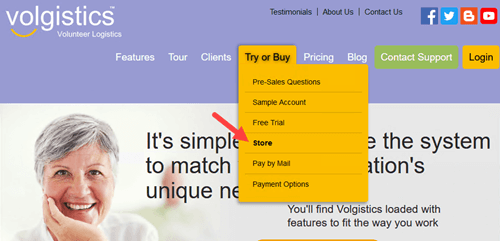
-
Enter your nine digit Volgistics account number.
- Enter the login name and password for a Volgistics Administrator, or the accounting access code for your account, and then click the Continue button.
- If the account has two-factor authentication enabled, enter the single-use code and then click the Submit button. If two-factor authentication is not enabled, skip to step 6.
- Click the Change billing contact email address link and then follow the instructions on that page.
View Your Account's Transactions¶
- Visit www.volgistics.com.
-
Hover over Try or Buy on the menu at the top of the page and select the Store option.
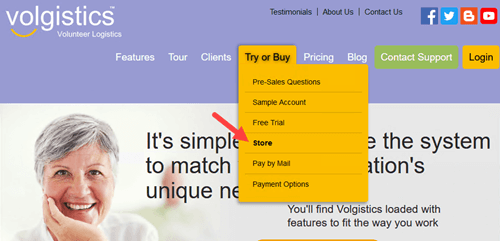
-
Enter your nine digit Volgistics account number.
- Enter the login name and password for a Volgistics Administrator, or the accounting access code for your account, and then click the Continue button.
- If the account has two-factor authentication enabled, enter the single-use code and then click the Submit button. If two-factor authentication is not enabled, skip to step 6.
- Click the Order and payment history link.
- Click on the thumbnail image of any Receipt or Order-Invoice to see more details.
Related Help¶
- Change Billing Contact Email Address
- Hold Period
- Archived Versus Non-Archived Records
- Price List
- Add VicNet, VicTouch, or VicDocs
- Service Levels
- Create an Invoice
- Get a Receipt
- Change Account's Service Level
- Payment Options
- Pay By Mail
- Billing Tips for Large Organizations
- Add a Purchase Order to an Invoice