Make Account Dormant¶
For special events that only take place during part of the year, it may not be necessary to keep your Volgistics account active at all times. You may only use volunteers for a few months out of the year and would like your account to go dormant for the remainder of the year. This will save your organization money in the off season.
Organizations that are not special events may also have times when they are not having volunteers serve. For example, an organization's building may be undergoing remodeling, the board of directors may be instituting new volunteer policies, a search committee may be looking for a new volunteer manager, or a global pandemic may have shut down the world!
Whatever the reason, you can retain your volunteer data and make your account dormant by placing it on Hold until you're ready to start using it again. While on Hold, you will not owe any service fees for your account, so you can pick up with your volunteer data when you're ready without having to submit payments for the time you're not using it.
Your account will remain open and accessible during the Hold period, but it will be more limited. Limitations include not being able to add new volunteers to your database or generate most kinds of reports. Other features will also be disabled while your account is on Hold. However, volunteer-facing aspects of your account (VicNet, VicTouch, the Opportunity Directory, and application forms) will continue to function normally while your account is on Hold.
Place Account on Hold¶
Your account can be placed on Hold through your account settings, so only System Operators with access to the Setup option in the menu will be able to do this. Please note that your account will be placed on Hold immediately, so you should only do this if you are ready for your account to be placed on Hold now. If you're ready, this can be done with the following steps:
- Choose Setup from the menu.
- Expand Account Management.
- Select Cancel Account.
-
Click the Place account on hold button.

-
Use the dropdown to select how many months you'd like your account to be placed on Hold. You can select to place your account on Hold for up to 12 months from today.
- A confirmation message will appear after you've selected how long you'd like your account to be placed on Hold. Click the OK button to complete the process, or click the Cancel button to cancel the process.
Once you've completed the process, your account will be placed on Hold immediately. The system will send periodic reminders to your Administrator level System Operators and billing contact about your account's Hold status, but it will remain open and accessible for the number of months you selected. If you discover that your account will need to remain dormant longer than you originally expected, you can repeat the above steps at any time to set a new Hold period for your account. Just keep in mind that the Hold period will always be set based on the date you complete the process.
Reactivate the Account¶
When you are ready to start using the account again, you can remove the Hold status from your account through the Store. Keep in mind that only System Operators with the Administrator user level or individuals with your Accounting Access Code will be able to access the Store. One of these people can access the Store and reactivate your account with these steps:
- Visit www.volgistics.com.
-
Hover over the Try or Buy menu at the top of the page and select the Store option.
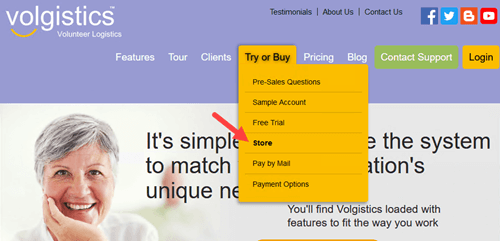
-
Enter your account number and either an Administrator's email address and password or your Accounting Access Code to login.
- If the account has two-factor authentication enabled, enter the single-use code and then click the Submit button. If two-factor authentication is not enabled, skip to step 5.
- In the Store Options, click the Reactivate account previously placed on hold link.
Once the account has been reactivated, you'll have full access to your account once again and can pick up right where you left off. If you're logged in when the account is reactivated, you'll need to exit and then log in again to regain full functionality in your account.
Some organizations and events may look very different from year to year and may not need to retain data from past years or events. In these cases, you could choose to have your account go dormant and then clear you account when you reactivate it. Or you could choose to cancel your Volgistics account at the end of your event each year and then start a new account the following year. It is possible to export your volunteer data and then import it to a new account each year. However, please keep in mind that not all information can be imported, and you would need to reconfigure the new account settings and establish new Assignments, reports, and other items previously set up in last year's account. For this reason, this option is best suited for organizations or events that would like to start over from scratch each year.