Change Billing Contact Email Address¶
Change Billing Contact Email Address
Each Volgistics account has a billing contact email address. If your account's billing contact email address changes, you must update this information online. This is not something Volgistics can update for you. The email address for the billing contact is important because Volgistics uses it to send important email messages with information about your account.
With Automatic billing, Volgistics sends billing notices to the account's billing contact four days before the account is billed each month. In addition, the billing contact receives email acknowledgments of each transaction in the account.
With Pre-payment, Volgistics sends the billing contact account renewal notices starting 90 days before an account's expiration date. A transaction acknowledgement is also sent when the Volgistics Accounting Department processes a payment for your account.
The billing contact also receives important account updates such as if a credit card's information needs to be updated, or a credit card transaction isn't authorized by your credit card company.
To ensure that your organization always receives these notices, please be sure to keep your billing contact's email address up to date. If you're uncertain who your billing contact should be, the Billing Tips for Large Organizations help topic provides some useful tips for selecting an appropriate billing contact for your account.
Two-Factor Authentication and Billing Contacts
If the account has two-factor authentication enabled, the system will send a single-use code to the billing contact email address on file when the accounting access code is used to access the Volgistics Store. Please keep this in mind when deciding what email address to use as the billing contact.
You can update your billing contact email address like this:
- Visit www.volgistics.com.
-
Hover over Try of Buy in the menu at the top of the page and select Store.
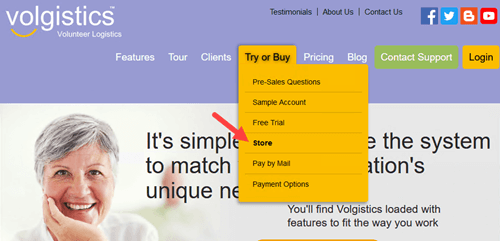
-
Enter your nine digit Volgistics account number.
- Enter the Volgistics login name and password for a Volgistics Administrator or the accounting access code for your account, and then click the Continue button.
- If the account has two-factor authentication enabled, enter the single-use code and then click the Submit button. If two-factor authentication is not enabled, skip to step 6.
- In the Store Options, click the Change billing contact email address link.
- Enter the new email address twice to confirm the entry.
- Click the Save button.
Change Billing Contact Email Address
Related Help¶
- Make Account Dormant
- Hold Period
- Service Levels
- Create an Invoice
- Get a Receipt
- Verify Payment Delivery
- Update Credit Card Information
- Accounting Access Code
- Change Account's Service Level
- Cancel Account
- Activate a Trial Account
- Payment Options
- Pay By Mail
- Billing Tips for Large Organizations
- Add a Purchase Order to an Invoice