Update Sender ID Settings¶
Sender ID is a method of sending email so that receiving email systems can verify that the sender of a message is who they say they are. This is known as email authentication, and Sender ID is one of several email authentication methods.
With Sender ID, the mail you send to volunteers and coordinators through Volgistics can be verified more accurately by receiving mail systems, often bypassing spam filters and giving your email a better chance of arriving in each recipient's inbox. In addition, some email providers (like Outlook.com) will flag your email as authenticated when you use Sender ID, which improves the probability of your email being opened by volunteers and Coordinators.
Volgistics can add Sender ID authentication to your email automatically, and we encourage all organizations to use Sender ID authentication with their email to help improve email deliverability.
There are two ways you can add Sender ID authentication to the email you send through Volgistics:
- Let Volgistics handle Sender ID (recommended)
- My organization will handle Sender ID itself
This help topic explains how each method works, and how to select the method you want Volgistics to use for the email you send through your Volgistics account.
With Sender ID there is no change to the way you send email messages, and you send email from Volgistics the same way with either option.
Let Volgistics Handle Sender ID¶
The easiest way to have your email authenticated with Sender ID is to let Volgistics handle it. With this option your organization does not need to do anything else for Sender ID authentication to work with the email you send through Volgistics.
When you let Volgistics handle Sender ID, a Sender email address is automatically added to each email message you send. This Sender address gives receiving email systems a way to verify that your email came from Volgistics.
You can still use your own email address as the Reply-to email address for your email, however some email programs such as Microsoft Outlook may show the Sender email address along with your email address in the From field when volunteers and Coordinators read your email messages.
Here's an example of how a message with Sender ID might appear in Microsoft Outlook for a message sent through Volgistics.
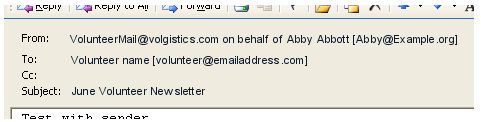
Not all email programs display the Sender email address, so in many email programs the Sender address will never be visible to the recipient. Even if the Sender email address is visible to a recipient, your own email address will always appear too, and replies to your messages will still always go to the email address you specify as the Reply-to address.
If you'd like Volgistics to send your email with Sender ID authentication, just follow these steps below. If you don't have access to the Setup page, check with your Volgistics Administrator for assistance.
- Choose Setup from the menu.
- Expand Messages.
- Select Ground Rules.
- Locate the Email Authentication section.
- Select Let Volgistics handle Sender ID (recommended).
-
Click the Save button.
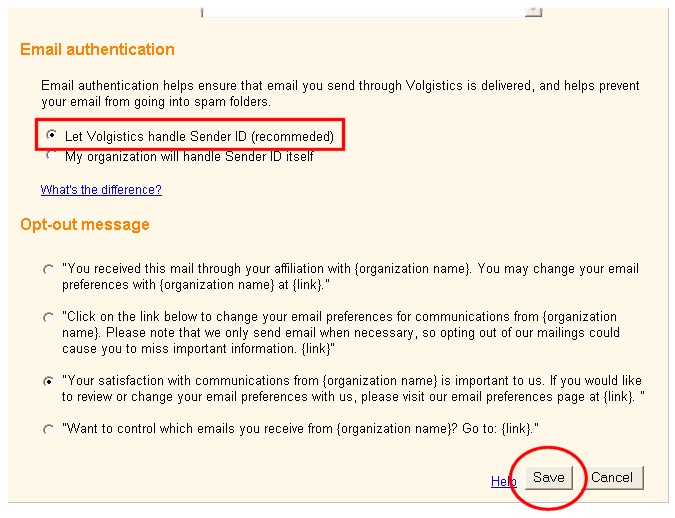
When you choose Let Volgistics handle Sender ID, your Volgistics email will start including Sender ID authentication right away (there's nothing else you need to do).
My Organization Will Handle Sender ID itself¶
Danger!
While you can choose to use the Sender ID policy on your own domain, you likely have DMARC enabled. Using non-recommended Volgistics settings with DMARC enabled will prevent most email you send from being delivered. Double-check with your IT team before selecting this option.
If you choose to handle Sender ID authentication yourself, the person who manages your organization's domain (the domain name that appears after "@" in your email address) creates a domain policy that says it is okay for Volgistics to relay mail for you. Then when you send email through Volgistics your domain policy will tell the receiving mail systems that it is okay for Volgistics to send mail with your email address in the From field.
This policy is relatively easy for your domain administrator (typically someone in your IT department) to add, and it only needs to be added once. Once this policy is in place, the email you send through Volgistics will include Sender ID authentication.
The Add Sender ID Policy help topic has all of the technical information that the person who manages your domain would need to add this policy. You can send the person who manages your domain a copy of that help topic, or you can give them this link to it:
https://www.volgistics.com/help/messaging/troubleshooting/add-sender-id-policy.html
As always, you use your own email address as the From and Reply-to email address for the mail you send through Volgistics; but with this option there is no need for a Sender email address to be added to your messages, so recipients would not see the VolunteerMail@Volgistics.com email address when they read your email.
To select the email Sender ID policy you want to use for the email you send through Volgistics:
- Choose Setup from the menu.
- Expand Messages.
- Select Ground Rules.
- Locate the Email Authentication section.
- Select My organization will handle Sender ID itself.
-
Click the Save button to save your change.
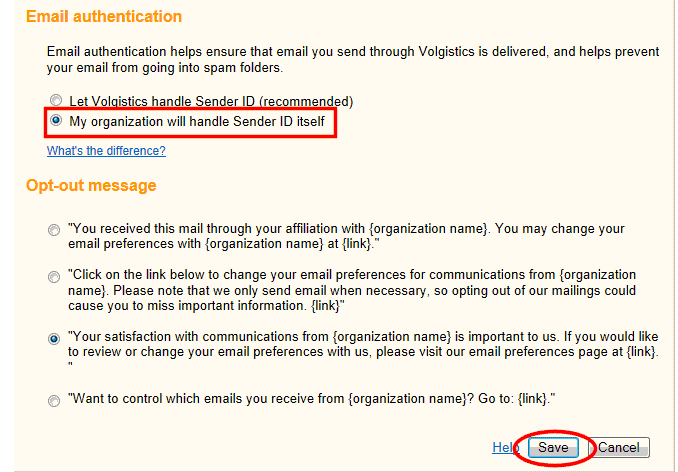
All email you send through Volgistics - including automatic email messages such as schedule and checklist reminders - is sent using the Sender ID option you choose.