Update Message Types¶
Volgistics provides message preference features needed to ensure the integrity of automatic and mass email and text messages. These features enable volunteers and Coordinators to opt-in or opt-out of different types of automatic or mass messages your organization might routinely send. For example, an individual volunteer might like to receive newsletter messages, but not fundraising request messages.
We require opt-in and opt-out options to be used with all messages sent to more than one volunteer or Coordinator. Otherwise, email and cell phone providers could mistakenly identify Volgistics as a spammer and prevent all messages from being delivered. The Why Message Opt-Out Is Required help topic explains more.
If you're not already on the Message Types page, you can get there with these steps:
Types of Mass Messages¶
Use the Types of Mass Messages section to define the different kinds or "types" of mass messages your organization might periodically send to volunteers and Coordinators. These become the choices volunteers and Coordinators see when they select the types of messages they would like to receive. Then, each time you send a mass message, you choose which of these types of message you're sending. Volgistics will only deliver the message to those who have opted to receive that type of message.
Type¶
Use the Type field to define up to ten different kinds of messages your organization may periodically send.
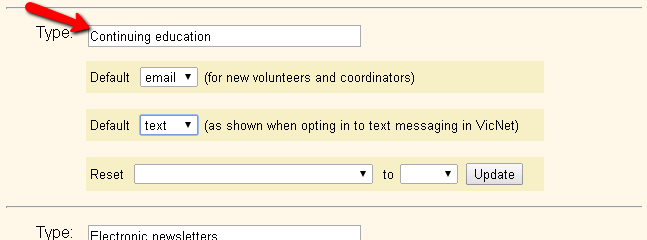
The type listed in the top spot on the page will appear as the default option in the dropdown for selecting types when an email message is sent. So if most of your messages will be a particular type, we recommend listing this in the top spot on the page.
These are some examples of different types of mass messages often sent by volunteer programs:
-
Electronic Newsletters
-
Recruitment Appeals
-
Opportunity Announcements
-
Training Announcements
-
Fund raising Appeals
-
News Related to Our Mission
-
Information Request
-
Volunteer News
Important!
After you setup your message types, you should add descriptions about what information is sent with the type so volunteers and Coordinators have a better idea how they would like to receive this type of message. The Add Volunteer Message Descriptions and Add Coordinator Message Descriptions help topics show how to add this information.
Default (for new volunteers and coordinators)¶
You can select to have a type show as selected, or not selected, by default.
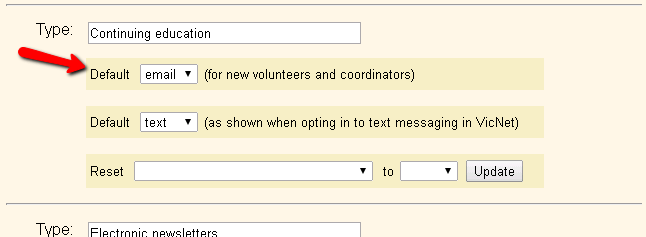
This will control if the type appears as checked or un-checked for the Message Preferences field for new volunteer records. The Message Preferences field can be shown on the Profile tab of the volunteer records:
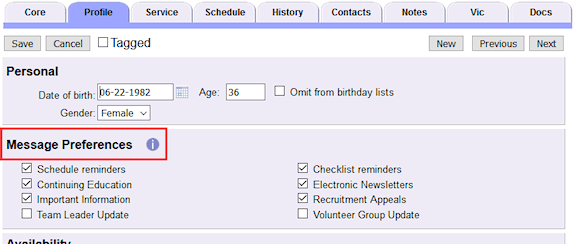
This field can also be shown in VicNet, on online application forms, and on the page volunteers see if they click the preferences link at the bottom of an email message they receive.
Select email from the dropdown to have the type show as checked by default. Select none from the dropdown to make the field show as not selected by default. Be sure to click the Save button at the bottom of the page to save your selections.
No matter which default setting you choose, volunteers and Coordinators can still update their email preferences later.
Default (as shown when opting in to text messaging in VicNet)¶
This option will only show if text messaging is enabled for your account. Select the option (email, text, or none) you want to appear as selected when volunteers opt-in to text messaging.
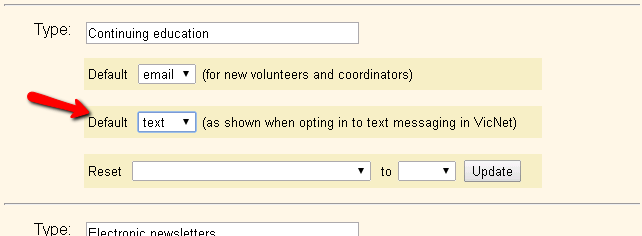
Volunteers will see your choice for the type on application forms when they opt-in while completing the form. They can either keep the setting the same, or change it.
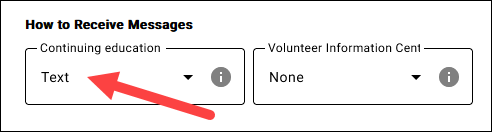
Volunteers and Coordinators can also change their choices later by logging into VicNet, or on the page they see if they click the preferences link at the bottom of an email message they receive.
Reset¶
While we urge you to respect your volunteers' and Coordinators' choices for message preferences, there may be times when you want to change the selection on records. You can do this on the individual records from the Profile tab, but you can also use this option if you need to reset the message type selections for multiple records that are currently in your database.
One instance where you may need to do this is if you are changing an existing message type from one thing to another. In this case, you will need to clear all of the existing volunteer preferences for the type. For example, if you have a message type you no longer use called Weekend Event Announcements, and you want to replace it with a completely different type called Emergency Volunteer Appeals. To do this, you would reset everyone's preference to none to clear the volunteer message preferences already made for the original Weekend Event Announcements type. If you did not reset the preferences in this example, the selections volunteers made previously for Weekend Event Announcements would continue to appear for the revised Emergency Volunteer Appeals type.
The Reset option pictured below allows you to make changes to the message preferences for all records currently in your database:
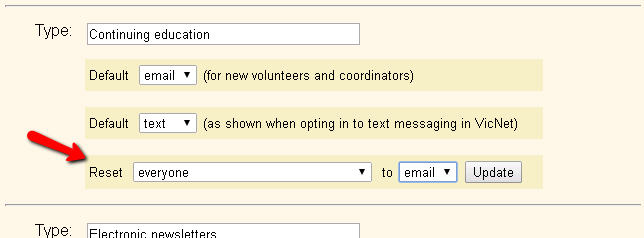
Different options will appear depending on if the account has enabled text messaging, or not.
For accounts without text messaging, the first dropdown will only show everyone, and the second will show email and none. If you select email from the dropdown and click the Update button, all records will have the message type selected for the Message Preferences field. If you select none from the dropdown and click the Update button, the message type will be un-checked on all of the records for the Message Preferences field.
For accounts with text messaging, the first dropdown will have selections for everyone, those opted in to text messaging, and those not opted in to text messaging. You can use these options to select which records the message preferences will be changed for. The second dropdown will only have selections for email and none. This is because regulations do not allow you to opt someone in to receive a message by text. This is due to the possibility that a recipient could be charged a fee by their cell phone carrier when a text is received.
Types of Automatic Messages¶
In addition to the ten mass message types described above, there are three types of messages you may configure Volgistics to send automatically. These are the Schedule Reminder messages, the messages volunteers can receive when a periodic or annual Checklist item is due to be renewed, and the Schedule Confirmation messages sent when changes are made to a volunteer's schedule. When one these automatic messages is enabled, a choice for the type will be included in the Message Preferences field.
Note that Coordinators do not have Checklist items and do not receive the same kinds of Schedule Confirmations as volunteers, so the settings for these two message types won't have any effect on Coordinators.
Please see the Types of mass messages section above if you need help with the setup options for the message types.
Related Help¶
- Add Coordinator Message Descriptions
- Add Volunteer Message Descriptions
- Search Based on Email Address or Preferences
- Reset Message Preference for All Volunteers
- Volunteer and Coordinator Guide for Text Opt-In
- Search Based on Text Opt-In
- Enable Text Opt-In While Applying
- Message Preference Overview
- Why Message Opt-Out Is Required
- Schedule Reminder Message Preference
- Volunteer List Report - Volunteer Message Preferences (stock)