Text Messaging Overview¶
This help topic reviews the different types of text messages that can be sent from your account. It also contains some examples of what recipients will see when they receive a message.
Custom Text Messages¶
The texting feature provides a great way to communicate with your volunteers. Many volunteers may prefer to receive messages by text instead of email. You may also have times when you want to communicate with your volunteers while they are serving. For example, if you need to see a volunteer who is serving before they leave.
Here is an example of what a volunteer would receive if you sent a message asking her to stop by your office while she is serving:
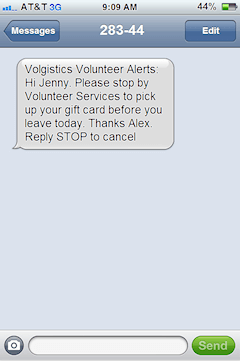
Cell phone service providers require us to include identification and certain instructions with each message sent. This extra text can take up to 50 of the 160 characters available for text messaging so only 110 characters are available for custom messages. Some carriers outside of the United States limit text messages to less than 160 characters. Recipients using these providers may not receive the entire message even if it is 110 characters or less.
Types of Automatic Text Messages¶
Volunteers, Coordinators, and System Operators can also receive automatic messages. Depending on your account's settings, and who has opted-in, the following automatic text messages can be sent from your account:
- Daily and/or monthly schedule reminder messages for volunteers.
- Daily and/or monthly schedule reminder messages for Coordinators.
- On-demand schedule reminders for volunteers.
- Schedule reminder messages to tagged volunteers sent from the Tags menu.
- Monthly volunteer schedule reminders initiated by the volunteer from the Schedule page in VicTouch or VicNet.
- Schedule Confirmation messages sent when a volunteer self-schedules, or is scheduled by a Coordinator or System Operator.
- Reminders to volunteers that a periodic or annual Checklist item will need to be renewed soon.
- Password messages to volunteers and Coordinators. These can be sent if the user clicks the link to set their password on the VicNet Login page, a System Operator sends the password message from the Vic tab of the record, or a System Operator sends the password message by tagging the volunteer records.
- Self-scheduling alerts to Coordinators that a volunteer added or removed him or herself from the schedule.
- Application received alerts for System Operators that an online application form was submitted.
Content for Automatic Text Messages¶
Text messages have a limited number of characters available, and cell phone service providers require us to include identification and certain instructions with each message sent so there are only 110 characters available for the message content. Because of this, the content of the automatic messages is determined by the system. There is not a way to customize the content for automatic messages.
In most cases, the important information from the automatic message can be communicated without any problem using the limited number of characters. For example, in the daily schedule reminder shown below, the volunteer receives the date, times, and assignment he or she is serving in. Here is how this would look for a volunteer scheduled from 10:45 am to 3:30 pm on July 16 in an assignment called Pet Therapy Program:
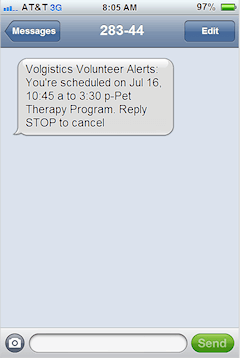
In other cases there is not a way to communicate all the information so if the recipient needs to know more, he or she will need to sign-in to see the additional information in VicNet. For example, the monthly schedule reminders do not have room to include the times and assignments the recipient is scheduled in because they contain a whole month's worth of information. Here is how the monthly schedule reminder message would appear for July 2014 for a volunteer scheduled on Monday through Friday:
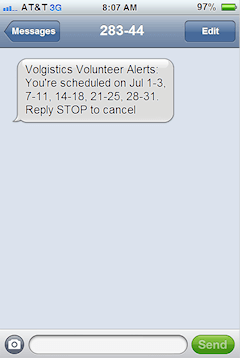
Outgoing Messages Only¶
Text messages sent from Volgistics are forwarded to an SMS gateway to be delivered to the recipient's phone. This process does not provide a way to link the response back to the Volgistics account that it originated from. Because of this, there is not a way for volunteers and Coordinators to respond directly to a text sent to them. So if you want the recipients to reply, you should arrange this beforehand, or include directions in your text.
If a volunteer or Coordinator does respond to a text you send, they will receive a message back that their message was not delivered. Here is how this would look if the volunteer who received the text message from the example in the Custom Text Messages section above sent a reply:
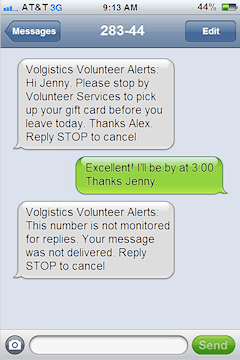
Related Help¶
- Update Message Types
- Add Coordinator Message Descriptions
- Add Volunteer Message Descriptions
- Enable Text Messaging
- Volunteer and Coordinator Guide for Text Opt-In
- Text Number Validity
- System Operator Guide for Text Opt-In
- Disable Text Messaging
- Send Text Messages
- Find Volunteers With Invalid Text Numbers
- Search Based on Text Opt-In
- Search Based on Text Number Validity
- Get Started With Text Messaging
- Enable Text Opt-In While Applying
- Out Box Tab Overview
- Message Preference Overview
- Send a Message to the Volunteers in a Set
- Send a Message to Volunteers Scheduled on a Certain Day
- Send a Message to All of a Coordinator's Volunteers
- Send a Message to All of the Tagged Volunteers