Recommended Email Settings¶
Many email systems and networks use email filtering to reduce the amount of unwanted email (SPAM) they receive. In some cases, these email filtering tools also prevent legitimate email from reaching the recipient. There are three areas that impact delivering email messages:
- The volunteer or Coordinator's own settings in their email account
- The settings inside of your Volgistics account, and
- The settings on your domain that are put in place by your service provider or IT department.
This help topic explains some of the strategies that can be used in each of these areas to help ensure that your messages are received.
Volunteers and Coordinators¶
Volunteers and Coordinators may need to make changes inside of their email accounts in order to receive email messages sent by you. Primarily this is making sure Volgistics, and the email addresses you use to send email, are on their safe-sender or white list.
Encourage White-Listing¶
When you send email through Volgistics, volunteers and Coordinators may see your messages as coming from volgistics.com, with your own email address as the reply-to address. Or, depending on your account settings, they may see the messages as coming from your email address.
Volunteers and Coordinators can improve the likelihood of messages getting past their SPAM filters by adding volgistics.com to their safe sender or white-list. The steps for doing this vary from one email system to another, and must be performed by the volunteer or Coordinator because it will involve accessing the settings in their email account. Adding VolunteerMail@volgistics.com to their contacts can also help.
If you'd like, you can provide your volunteers or Coordinators with instructions on how to do this. The following sample text can serve as the basis for your instructions. If you email often, consider adding these instructions - or something similar - to a web page volunteers and Coordinators see (such as the VicNet Home page). You could also get this information to recipients by putting it in a volunteer newsletter, or you could add it to a welcome message template you use when you on board new volunteers.
Sample Safe Sender Message
Be sure you receive our email!
Many email providers use email filtering to reduce the amount of unwanted SPAM their users receive. In some cases, these email filtering tools can also block legitimate mail from reaching you. You can improve the odds of messages being delivered by adding our mail system's email addresses to your safe sender list or white list.
Check your email software options or settings to see if you can add mailer@volgistics.com and volunteermail@volgistics.com to a white list or safe list of senders.
To send us an email message, send your message to (add your email address here), or click Reply on a message we've sent to you.
Volgistics Account Settings¶
There are two easy changes you can make to the settings in your Volgistics account that will often dramatically improve email delivery. These settings are on the Messages Ground Rules page which can be accessed with these steps:
- Select Setup from the menu.
- Expand Messages.
- Click Ground Rules.
Use Sender ID¶
Sender ID is a method of sending email so that receiving email systems can verify that the sender of a message is who they say they are. With Sender ID, the mail you send to volunteers and Coordinators through Volgistics can be verified more accurately by receiving mail systems, often bypassing spam filters and giving your email a better chance of arriving in each recipient's inbox. In addition, many email providers like Outlook.com will flag your email as authenticated when you use Sender ID, which improves the probability of your emails being opened by volunteers and Coordinators. To check your Sender ID setting, locate the Email authentication section on the Messages Ground Rules page.
In the majority of cases, you should use the Let Volgistics handle Sender ID (recommended) setting. The Volgistics team has already made sure that the necessary records are in place so email providers can verify your messages were sent by Volgistics on your behalf so nothing further needs to be done.
Danger!
While you can choose to handle SPF using your own domain's settings, you likely have DMARC enabled. Using non-recommended Volgistics settings with DMARC enabled will prevent most email you send from being delivered. Double-check with your IT team before changing this setting.
Some organizations may want to handle Sender ID on their own. Typically, these are larger organizations that have an IT department, but it can be any organization whose team has the expertise to make changes to the domain name system (DNS) record for their domain. In this case, select the Use each message's reply-to address as the from address setting. Please remember: Simply selecting this setting will not create a Sender ID policy for your organization. There will also need to be a sender policy framework (SPF) entry on the DNS record for your organization's domain. You can find more information on this in Add Sender ID Policy.
Change From Address¶
When an email message is received by an email provider, they check to see if the message originated from the same domain as the message claims to be sent from. If the message appears to be sent by servers at a different domain than the message is from, quite often the email provider will reject or block the message from being delivered to the recipient. With Volgistics, the email messages you send to your volunteers and Coordinators always originate from the servers at Volgistics so another easy change you can make is to change the from email address used for the messages you send. To check this setting, locate the From address section on the Messages Ground Rules page.
We strongly suggest using the Use VolunteerMail@volgistics.com as the from address (recommended) setting so email providers are less likely to reject or block your messages. This is because the provider will view the message as being sent from the servers at Volgistics, and being from the same domain (@volgistics.com). This setting will not impact the reply-to address for your email messages. As long as recipients click the reply option on the message you send, your email address will be used as the reply-to address.
Danger!
While you can choose to send email using an address on your domain, you likely have DMARC enabled. Using non-recommended Volgistics settings with DMARC enabled will prevent most email you send from being delivered. Double-check with your IT team before changing this setting.
As with Sender ID, some organizations may wish to have email addresses from their organization's domain used as the from address. In this case, the Use each message's reply-to address as the from address setting should be selected. Again, please remember when this setting is selected the SPF record for the organization's domain must show that Volgistics is permitted to send email messages on your organization's behalf to help ensure message delivery. You can find more information on this in Add Sender ID Policy.
Reset Email Addresses
If your account has not been using the recommended settings, the built-in email validity feature that tracks if messages are delivered may have marked the volunteer's email address as invalid. This removes the volunteer as a recipient for any email message you send. If a volunteer's address has been marked as invalid, there will be a Reset link to the right of the volunteer's email address on their volunteer record.

After updating your account to the recommended settings, you can click the Reset link so the system will include the volunteer as a recipient again when you send messages. If a large number of your volunteers have been marked as having invalid email addresses, you can reset all of them at once like this:
- Select Setup from the menu.
- Expand Messages.
- Select Ground Rules.
- Scroll down to the Failure Thresholds section at the bottom and click the Reset All button.
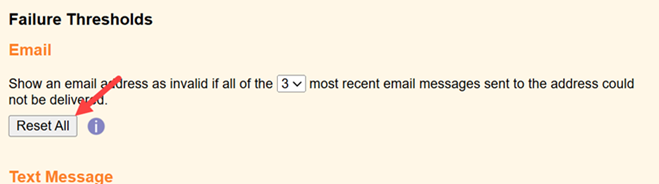
Network or Provider Settings¶
In many cases, the changes outlined in the sections above will be adequate to make sure your email messages get delivered. If you are still experiencing problems with email message delivery after implementing the changes, you may need to have your internet provider, or the IT team that oversees your organization's network, make changes. The following sections have more information on this.
There may be cases where the IP addresses of the Volgistics email servers need to be listed in the security software for your organization's email service. This may be necessary so that email messages sent by you through Volgistics are allowed to pass through to the recipient. These IP addresses are:
- 69.87.157.214
- 69.87.157.215
- 69.87.157.216
- 69.87.157.217