Email Address Validity¶
Email Address Validity
Volgistics helps you identify invalid email addresses in your volunteer records by placing an email validity icon next the email address field on the Core tab in each volunteer's record. An example of this appears below:

How Volgistics Determines Email Address Validity¶
Volgistics determines an email address' validity by looking at the results of the email messages you send. By default, Volgistics looks at the last three messages you've sent. If all three were delivered without failure, the address' validity is marked with the green icon. If one or two of the last three messages sent to this address failed, but at least one was successful, Volgistics marks the address with the yellow icon. If all of the last three messages sent to this address failed, Volgistics marks the address with a red icon.
You can optionally change the default failure threshold of these messages to a different value than three in Setup.
What Email Address Validity Icons Mean¶
| Indicator | Description |
|---|---|
 | The email address is blank, or no messages have been sent to this email address yet. |
 | All of the most recent email messages sent to this address were delivered without any failures. This indicates a valid email address. |
 | At least one of the most recent email messages sent to this address failed. It may be that this is a valid email address, but the recipient's mail system was experiencing some difficulty at the time a message was sent to them. |
 | An invalid email address. There are three reasons that an email address could be marked invalid: 1. All of the most recent email messages sent to this address failed. 2. The No email checkbox on the volunteer's record is checked--meaning that you do not want to send email to this person for some reason. 3. The volunteer has opted-out of all email (they have asked that no additional email be sent to their email address) To determine which of these reasons apply, move the mouse pointer over the red icon. Once an email address is identified as invalid no additional email will be sent to that address unless you reset the email address as explained below. |
Reset¶
If an email address is invalid because all of the most recent messages sent to the address failed, or if the recipient has opted-out of all email, a Reset link will appear next to the email validity field as shown here:

You can get more information about why the Reset link is appearing by looking at the Email Preferences box on the volunteer's Profile tab or the Messages box on the volunteer's History tab. An example of how this might appear is shown below:
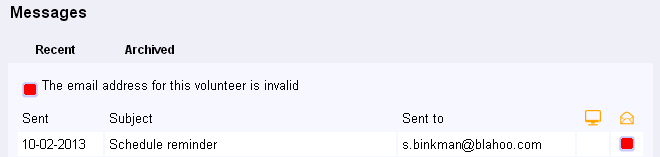
You can click the Reset link to remove the invalid icon. However, you should only reset an email address if you know that the recipient wants to receive your email, and if you believe the address is currently valid.
Resetting email addresses that are marked invalid because the recipient opted-out means that you may be sending email to someone who has asked you not to send them any additional email. This can jeopardize your email reputation with the recipient's email provider and adversely affect your ability to send email to others at the same domain (for example, yahoo.com or gmail.com). Why Message Opt-Out is Required explains more about why it is important to respect email opt-outs.
If your account was not using the recommended email settings, you may have a large number of email addresses marked as invalid due to email providers rejecting messages because they appear as spam. In this case, you can reset all of the email addresses marked as invalid at once by following these steps:
- Select Setup from the menu.
- Expand Messages.
- Select Ground Rules.
- Scroll down to the Failure Thresholds section at the bottom and click the Reset All button.
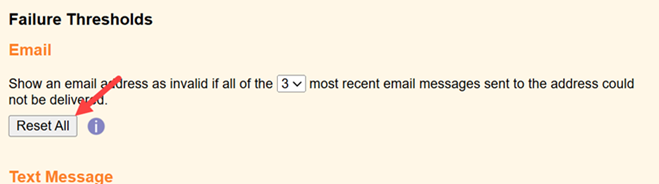
Related Help¶
- Email Delivery Speed
- Find Volunteers With Invalid Text Numbers
- Recommended Email Settings
- Track Message History
- Find Volunteers With an Invalid Email Address
- Create a Set
- View Volunteers in a Set
- Limit a Report to the Volunteers in a Set
- Send an Email Message Overview