Track TB Test Requirements¶
Many hospitals require some or all of their volunteers to be tested for TB on a regular basis. This help topic provides guidance on tracking TB test requirements in this specific scenario:
Scenario: Every volunteer is required to have TB screening when they first become a volunteer, however only the volunteers who have an Assignment that involves patient contact are required to repeat the TB test periodically thereafter. In addition, volunteers who have patient contact Assignments but who are known to have false positive TB test results are not required to have the annual TB test, but instead are required to have a chest x-ray performed.
In this scenario the volunteer office is responsible for managing exceptions for volunteers who are known to have a false positive TB test result; and also for managing exceptions for volunteers who do not have an Assignment that involves contact with patients.
Identify ‘False Positive’ Volunteers¶
Start by identifying the volunteers known to have a false positive TB test result. You will do this by adding a Flag to the Core tab of each volunteer known to have false positive test result.
If you do not yet have a Flag for TB false positives, you can create one like this:
- Choose Setup from the menu.
- Expand Field Options.
- Click Core tab.
- Click Flags.
- Enter TB False Positive in the Add a new item field and then click the Save button.
You now have a Flag that you can use to identify volunteers known to have a false positive TB requirement. If you currently have volunteers who are known to have a false positive test result you should add this Flag to their records now. Also, as you encounter new volunteers in the future who you determine have false positive results, you'll need to add this Flag to their records too.
To add this Flag to a volunteer's record:
- Choose Volunteers from the menu.
- Locate the volunteer the Flag should be applied to, and click on their name.
- On the Core tab, locate the Flags box.
- Select the TB False Positive Flag from the dropdown list.
- Click Save.
Identify the Assignments That Include Patient Contact¶
Next you need to indicate which Assignments in your database involve patient contact. To do that, you can create a field to track that information in your Assignment records. Make Checklist Items Apply to Only Certain Assignments provides instructions for creating this kind of field.
Create the Initial TB Screening Checklist Item¶
If you have not yet done so, create a new Checklist item for tracking the initial TB test screening which will be required for all volunteers. Note that in this example all new volunteers are required to perform this screening regardless of Assignment or potential 'false positive' results. The reason we do not exempt 'false positive' volunteers from this item is that it is the initial screening that will typically determine that they return a 'false positive' result. Once this is determined in the initial screening you can add the TB False Positive Flag to their record so they are not included in the Ongoing TB Screening Checklist item.
To create this Checklist item:
- Choose Setup from the menu.
- Expand Checklist Items.
- Click Add a new checklist item.
-
Configure the new item as shown here:
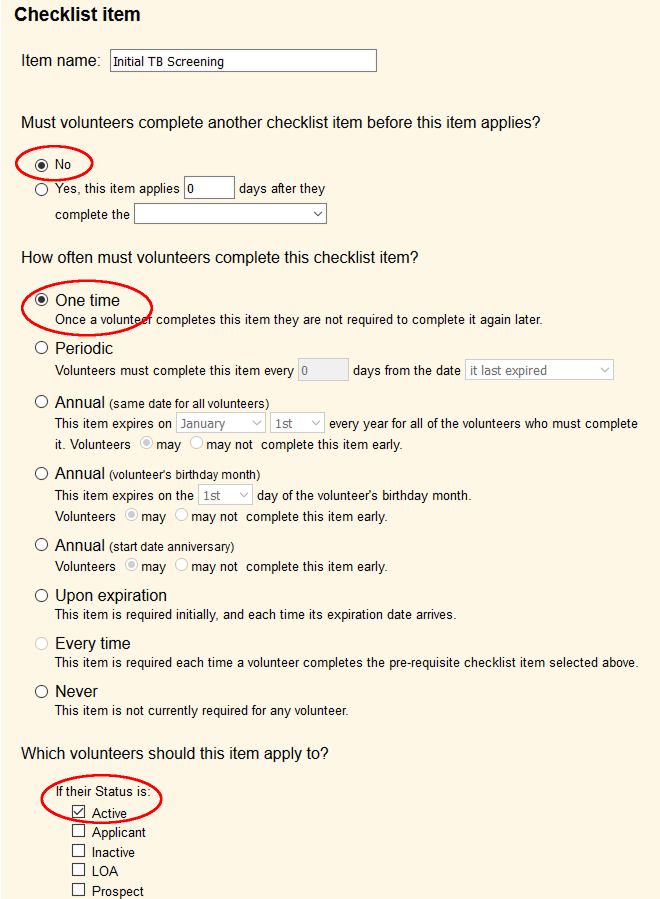
Under Which volunteers should this item apply to? check each of the volunteer Statuses you want this item to apply to. This would normally include Active however you may also want it to apply to other Statuses such as Applicant or LOA.
-
Click the Save button.
You now have an Initial TB Screening Checklist item that will apply to all volunteers and that volunteers must complete just once when they first become a volunteer.
Create the Ongoing TB Test Checklist Item¶
The next step will be to create a second Checklist item that will be for the ongoing TB test requirement. It will apply only to volunteers who are not flagged TB False Positive and who have any of your Assignments that you've marked as involving patient contact. Please note: We are setting up this Checklist item so that it only applies to volunteers a set number of days after the initial TB test is performed. We have this set up to apply a year after the initial test, so this item will only show as due for completion 365 days after the volunteer completed the initial test. It will not appear on the volunteer's History tab until that time.
To create this Checklist item:
- Choose Setup from the menu.
- Expand Checklist Items.
- Click Add a new checklist item.
-
Configure the new item as shown here:
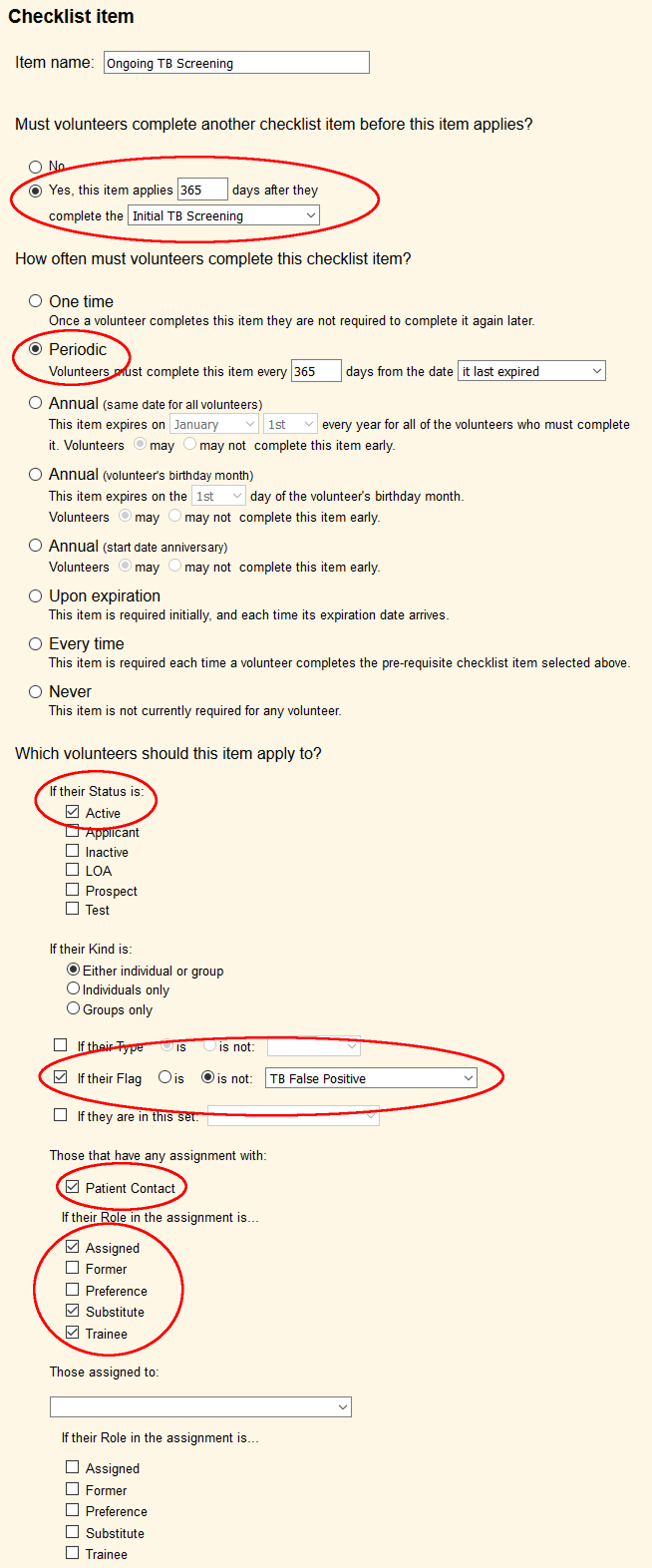
Under Which volunteers should this item apply to? check each of the volunteer Statuses you want this item to apply to. This would normally include Active however you may also want it to apply to other Statuses such as Applicant or LOA.
Check the If their Flag checkbox and select the is not option. Then use the corresponding dropdown to select the TB False Positive Flag.
Under Those that have any assignment with, check the Patient Contact field you created earlier and check each of the Roles that you'd like volunteers to have in your patient contact Assignments to have this item applied to them.
-
Click the Save button.
A Checklist item configured like the example shown above will apply one year after the volunteer completed the Initial TB Screening Checklist item, and every year thereafter (you can adjust the frequency at which this item must be repeated to suit your own policies). It will only apply to volunteers who have an Assignment listed in the Assignment box (on their Service tab) that has patient contact, and only if their Role in that Assignment is Assigned, Substitute, or Trainee.
Remember that it is important to maintain the list of Assignments that each volunteer has in this scenario. If you don't keep each volunteer's Assignment list up-to-date the system will not know if they have an Assignment that has patient contact.
An easy way to ensure that each volunteer's Assignment list is always up-to-date is to configure your database to automatically add Assignments to this list each time a volunteer is scheduled or has service posted for a new Assignment.