Compare Volunteers to the OIG LEIE¶
Compare Volunteers to the OIG LEIE
Please Note
This help topic makes some assumptions about your policies for searching for volunteers in the LEIE, and should not be taken as legal advice. It's always best to check with your organization's HR or legal team to help you determine which, if any, volunteers will need to be screened.
In addition, this topic refers to an outside website, which was last reviewed by our team in August 2015. The links and instructions you see here may not reflect more recent changes to that site. See the OIG website for more information on current screening procedures and requirements.
Overview¶
Healthcare organizations that receive some or all of their funding from Federal health care programs, like Medicare or Medicaid, may need to compare their volunteers with the List of Excluded Individuals and Entities, which is published online.
Note: Checking a volunteer's name against the OIG list is not the same as a background check. Your organization may require background checks for all volunteers, but only require this check for volunteers in certain positions.
If an individual is included on the list, it does not mean that they are not allowed to practice or that they cannot work or volunteer in a healthcare organization. But it does prohibit "payment by Federal health care programs for items or services furnished (1) by an excluded person or (2) at the medical direction or on the prescription of an excluded person. For purposes of Office of Inspector General (OIG) exclusion, payment by a Federal health care program includes amounts based on a cost report, fee schedule, prospective payment system, capitated rate, or other payment methodology."
For most organizations, this means that it's not really necessary to screen the vast majority of your volunteers. You only need to screen those that serve in Assignments that may result in you or your clients billing a Federal program.
These exclusions are nothing new--they started with the Medicare-Medicaid Anti-Fraud and Abuse Amendments, which passed through Congress in 1977. Over the past few decades changes have been made to the program and it has expanded beyond Medicare and Medicaid, but the effect of an exclusion is still limited to activities which are billable to Federal health care programs.
Whether or not your organization interfaces with a Federal health care program, you will likely only need to screen a small portion of your volunteers. This help topic shows you how to identify which volunteers need to be screened. Once you've identified them, you can search for them on the OIG's website.
If you're not sure whether you need to screen any of your volunteers, it's best to check with your organization's legal or HR department. Additionally, you have the option of seeking an advisory opinion from the OIG directly. You can learn about submitting a request on their website.
The basic idea presented here will follow the recommended practices from the OIG, which you can find on pages 15-16 in the Special Advisory Bulletin. These steps will help you determine which Assignments will require the volunteers to be screened and mark them. Then, create a Checklist item that applies to only the volunteers in those Assignments. Next, create a monthly report that lists those volunteers that need to be screened. You can use this information to search for them on the OIG website. Finally, volunteers with no matches can have the Checklist item marked as complete.
If any matches are found in your search, you'll need to decide how best to handle this for your organization. If the individual has already been performing services that are billable to a Federal health care program, you can opt to disclose this yourself, and likely avoid most or all of the monetary penalties, using a self-disclosure protocol. You may also want to reference the Special Advisory Bulletin for guidance.
How Do I Indicate That an Assignment Requires Screening?¶
To indicate that an Assignment will require volunteers to be screened, you can use a spare checkbox on the Assignment tab. To get started:
- Choose Setup from the menu.
- Expand Field Options.
- Click Assignment Tab.
- Choose one of your available spare checkboxes.
-
Enter a name of your choice (e.g. 'Requires OIG LEIE Check').
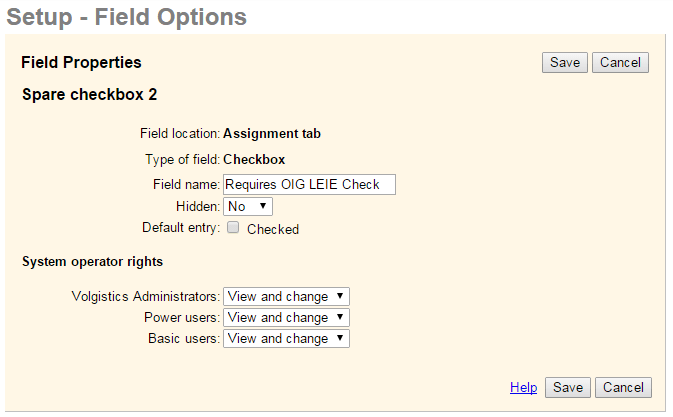
-
Select No from the Hidden dropdown list.
- Click the Save button.
Next, you'll need to review the responsibilities associated with each of your Assignments to determine which ones will require the volunteers to be screened. This will be a manual and internal process. For any Assignment that you believe should require volunteers to be screened, take these steps:
- Choose Assignments from the menu.
- Click the Assignment you would like.
-
Check the Requires OIG LEIE Check (or other name you gave) checkbox.
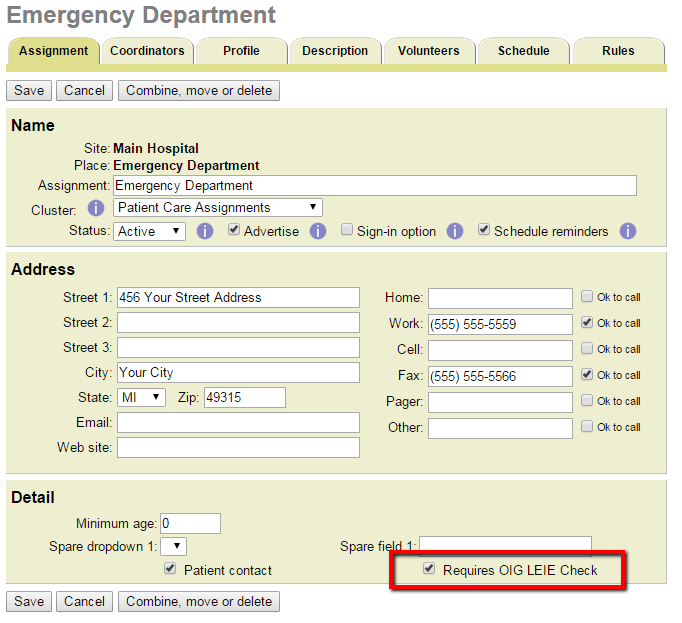
-
Click the Save button to save your change.
How Do I Create a Checklist Item For Volunteers Who Need to be Screened?¶
To create this Checklist item:
- Choose Setup from the menu.
- Expand Checklist Items.
- Click Add a New Checklist Item.
- Enter a name for the Checklist item (e.g. OIG LEIE Check).
-
Under How often must volunteers complete this checklist item? select Periodic and configure it so that volunteers must complete it every 30 days from the date it was last performed.
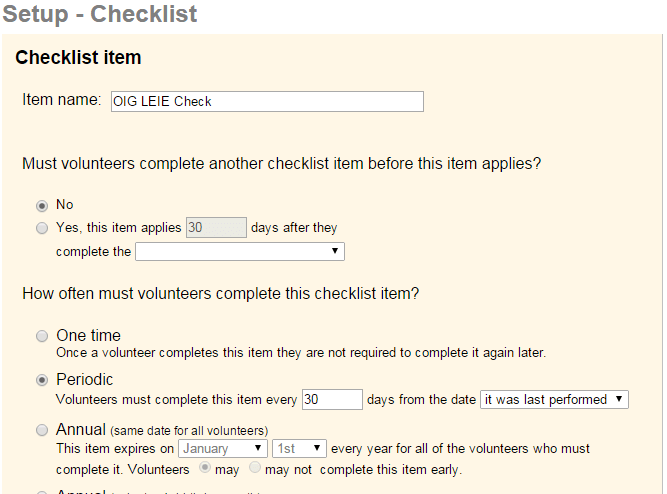
-
Under Which volunteers should this item apply to?, under Those that have any assignment with check the Requires OIG LEIE Check (or other name you gave it) checkbox.

-
Click the Save button to save your changes.
How Do I Find Volunteers Who Need to Be Screened?¶
Now that you've identified the Assignments that will require volunteer screening, and you've configured the Checklist item as shown above, you can quickly find the volunteers who need to be screened. One option would be to use the Checklist page. But since our current goal is to generate an automatic report, we'll need to create a Set instead. To do this:
- Choose Sets from the menu.
- Click the Create a new Set button.
- Under What would you like to call this set? enter a name for your Set (e.g. 'OIG LEIE Check').
- Under Include volunteers in this set based on choose Their checklist (note that this is different from Their checklist dates) and then click the Go button.
-
Configure your Set rule to include volunteers if their OIG LEIE Check checklist item is Due now or Due in the next 21 days. (This will ensure that volunteers are checked at least once a month, even around short months and even if they were checked outside of the normal schedule.)
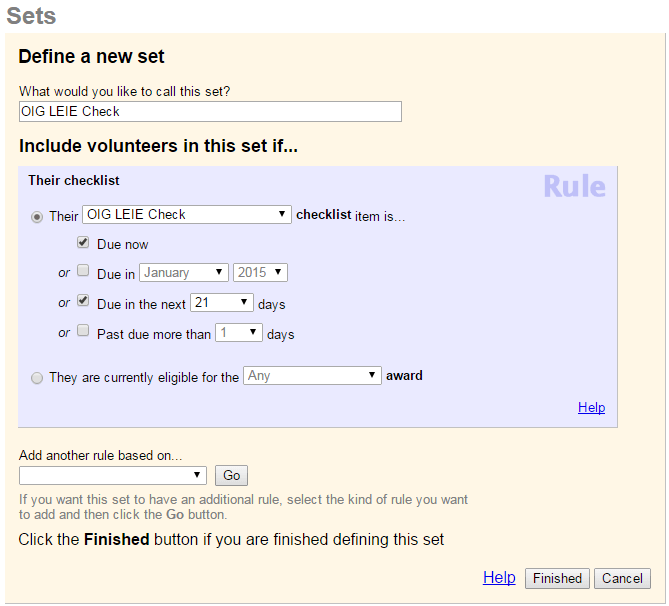
-
Click the Finished button.
Now, you can always view the volunteers that need to complete this item from the Volunteers page by loading this Set. You can also configure a report to include just these volunteers and to run automatically.
How Do I Configure an Automatic Report to Run With These Volunteers?¶
Now that you've created a Set to find the volunteers who need to be screened, you can create a report that lists these volunteers and configure it to run automatically. In this case, we recommend using an Excel spreadsheet report. This gives you the ability to include archived volunteers, if desired. But if you prefer, you can alternatively use a Volunteer List report and run it in the Excel format. To get started:
- Choose Reports from the menu.
- Expand Excel spreadsheet.
- Click Create a new excel spreadsheet report.
- On the Options tab, you can choose how you would like the report to be sorted. You can also choose if you would like to include archived records, non-archived records, or both.
- On the Fields tab, you can choose which fields you would like on the report. Be sure to select the right information here, so you'll be able to positively match volunteers with listings from the OIG website. We recommend the following: > - First name > - Last name > - Street 1 > - City > - State > - ZIP > - Date of birth > - SSN (if you track this)
- On the Include tab, you can choose which volunteers you would like to include on the report. Under Set select This set and choose OIG LEIE Check (or the name that you gave the Set created above).
- On the Save tab, type a name for the report.
- Under Would you like this spreadsheet to be created on an automatic schedule? select the second option and choose the day of the month you would like. Because the first and last days of the month are heavy with automatic reports, you can help ensure that the report appears first thing in the morning by choosing a different date, like the 5th or the 25th.
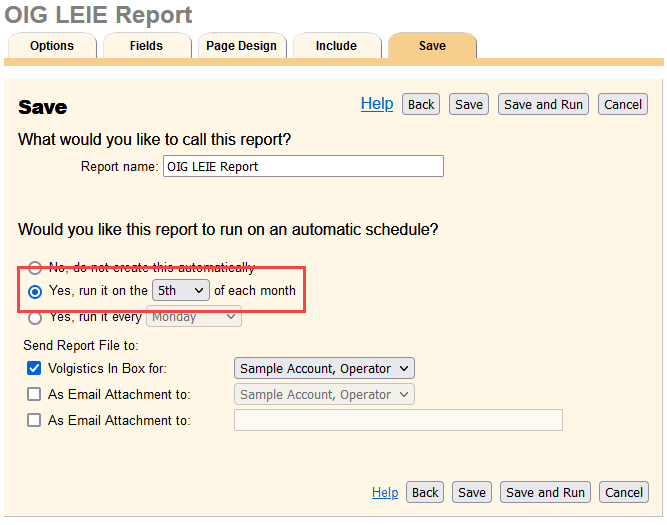
- Click the Save and Run button.
- Click Run Now, and the report will appear in you In Box shortly.
This report will be generated once now, and again on the regular schedule you selected. When the report appears in your In Box, open it so you can view the information.
How Do I Screen These Volunteers?¶
Now that you know which volunteers need to be screened, you'll need to perform the screening manually on the OIG website:
- Visit https://exclusions.oig.hhs.gov/Default.aspx.
- Here you can enter a single name or click Search For Multiple Individuals to enter up to 5 names at once. Then click the Search button.
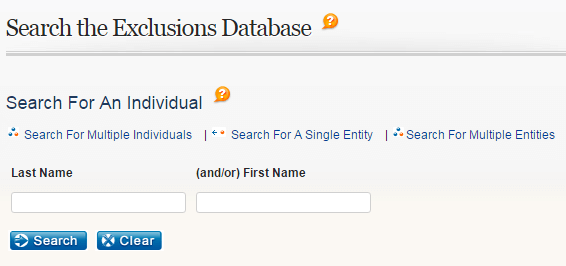
Keep in mind that there may be circumstanaces where a person's name might not match exactly what's on file with the OIG. For example, if a volunteer has a hyphenated last name, you should search for both names separately as well as together.
- If no results are found, great! You can move on to the next volunteer on the list.
- If some results are returned, click the last name or the Verify link to view more detailed information about that individual. This will help you to better determine if that person matches your volunteer. To make sure that this is not a false-positive, enter the volunteer's Social Security Number and click Verify.
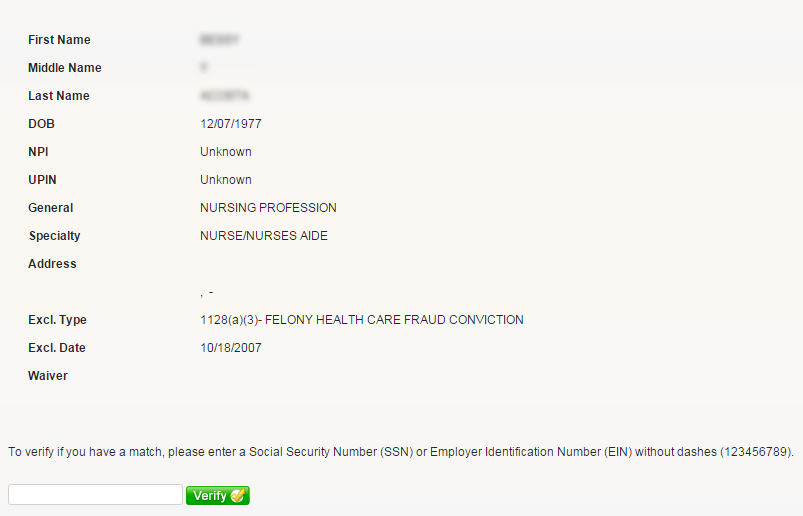
What Should I Do if a Volunteer Appears on the List?¶
First, carefully compare the information in your Volgistics report with the information on the OIG website as described above. If you can, verify by entering the volunteer's Social Security Number.
If you have a positive match, determine if your organization has policies in place for handling this. If you don't have any policies in place, we recommend working with your HR or legal team to come up with a good way to handle these cases. We've got some ideas here, which should not be taken as legal advice.
If a volunteer appears on the list, and they have already performed service or provided items for which you have billed a Federal health care program, it's best to notify your organization's legal or HR team. In addition, you will likely want to follow the OIG's self-disclosure protocol. This is the best way to avoid liabilities. You may also want to reference the Special Advisory Bulletin for guidance.
If a volunteer appears on the list, but they haven't performed any tasks or provided any items for which you have billed a Federal health care program, you should still notify your organization's HR or legal team. But you may be able to simply re-assign them to a different area, without going through the self-disclosure protocol or terminating the volunteer.
In either case, if you need to report on what this volunteer was doing during their service, you can get this information using a Volunteer Service Details (stock) report. Or you can create a custom Service details report.
If you decide to terminate the volunteer, you should change their Status in Volgistics and you can optionally archive them. You can also use the Notes tab in the volunteer's record to save the date the match was found and what actions you took after that. Include dates and times if you can. It's a good idea to keep the volunteer record on hand, just in case you need some evidence of your actions or the volunteer's activities later on.