Delete an Award¶
Use the Award setup page to delete an Award you track in Volgistics. If you're not already on the Award setup page you can get there using these steps:
- Choose Setup from the menu.
- Expand Awards.
- Click the name of an Award you want to delete.
Only delete an Award if you are certain you want to completely remove the Award and all associated Award dates from the system. If you have found that you have inadvertently created duplicate Awards, you should combine Awards instead of deleting one.
To delete the Award, scroll to the bottom of the Award setup page and click the Delete this award button. A warning stating that "This Award will be deleted, along with ALL of the volunteer Award dates for THIS Award" will appear. Click the OK button to proceed with the deletion.
Important Things to Note before Deleting an Award¶
- If you delete an Award, the corresponding Award date entries on the History tab in the record of any volunteer who previously received the Award will also be removed.
- There is not a way to "undo" this kind of deletion. Once you delete an Award, you cannot recover information about this Award or any volunteer's Award dates for this Award.
- It's okay to delete an Award if the dates when volunteers received it are no longer needed, or if the Award was created but never actually used.
- There is not a way to preserve past Award date records without having a corresponding Award.
- If you want to keep the past date history for an Award you no longer use, you should change the Award's setup so none of your volunteers will be listed as eligible to receive it. Once you have made this change, do not delete the Award. It will still appear on the list of Awards in Setup and on the Checklist page, but none of your volunteers will be listed as eligible to receive it.
Set Up an Award so that None of Your Volunteers are Eligible to Receive it¶
- Choose Setup from the menu.
- Expand Awards.
- Click the name of the Award of interest.
- On the Award setup page, choose the option that states, Volunteers are not eligible automatically (you decide who receives this award).
- Scroll down and click the Save button.
Now the Award dates for this Award will be maintained on the History tab of volunteer records, but no volunteers will appear to be eligible to receive it when you use the Checklist page.
What does the Dates box on the History tab look like when an Award is deleted?¶
When a volunteer has received an Award, the Award appears in the Dates box on the History tab in his or her volunteer record.
In the following example, the Volunteer of the Year Award was presented on 12-17-2008:
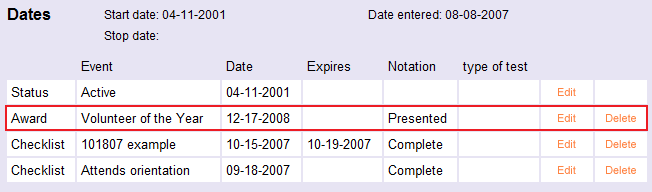
Now, after taking the steps to delete the Volunteer of the Year Award from this account, the same volunteer's Dates box will appear as seen below:
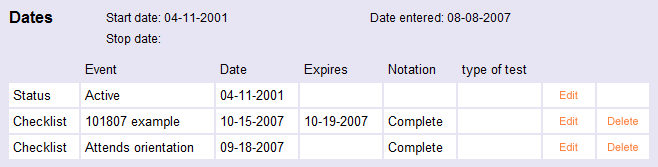
Note that there is no longer any record of this volunteer receiving the Volunteer of the Year Award.