Create an Award¶
Award Setup
Use the Award set up page to establish an award you want to track in Volgistics. If you're not already on the award setup page you can get there by:
- Select Setup from the menu.
- Choose Awards.
- Click the Add a New Award link or select the name of an award you want to change.
Award name¶
Enter the name of this award. Award names can by anything you'd like and up to 30 characters long. These are some examples:
- 100 Hour Award
- 2,000 Hour Award
- 5 Year Award
- Tribune Award of Excellence
- Outstanding Junior
Volunteers are not eligible automatically (you decide who receives this award)¶
Choose this option if the award is one that is based on some subjective criteria. In other words, if the recipients of this award are selected by a committee, yourself, or some other group. An example of an award that might be given on the basis of subjective criteria is a volunteer of the year award. Such an award might be based on a variety of factors, not simply how many hours or years of service a volunteer has.
When you choose this option, Volgistics never shows volunteers to be eligible for this award automatically. Instead, you enter this award manually on the History tab for the volunteers you choose to receive it.
Volunteers are eligible for this award if they meet all of these service conditions...¶
Choose this option for awards based only on measurable volunteer service, such as hours served or years of service. Examples of awards based on measurable volunteer service include hour awards (e.g. 100 hours, 500 hours, 1,000 hours, and so forth) and years of service awards (e.g. 1 year, 5 years, 10 years). You can also have awards based on multiple service accomplishments (e.g. at least 5 years and 1000 hours for example).
When you choose this option, Volgistics will automatically show which volunteers are eligible to receive this award in the Checklist box on the History tab of each volunteer's record.
If you choose this option, use the remaining settings on the page to set the rules that determine when volunteers should receive this award. For example, if an award is given to volunteers who have served at least 100 hours, you would set that rule in this section.
You can set up to five different rules that define who should receive this award, although most awards will probably have just one, or perhaps two rules. If you set more than one rule for a single award, a volunteer must meet all of the rules for the award before they will qualify for it. For example, if an award has these two conditions:
They have at least 1,000 hours in any assignment
Their years of service are at least 5 years and 0 months
... then only the volunteers who have at least 1,000 hours and who also have at least five years of service will qualify for the award.
To set a condition for the award, put a checkmark next to the condition and then select the values you want the condition to have.
A condition based on the number of hours a volunteer has served would look like this:

A condition that a volunteer must have served a certain number of hours in a specific assignment, or at a specific Site or Place, would look like this:

You can create sophisticated award conditions too. This is how you would set an award that is given only to volunteers who have served at least 200 hours a year, for at least five consecutive years.
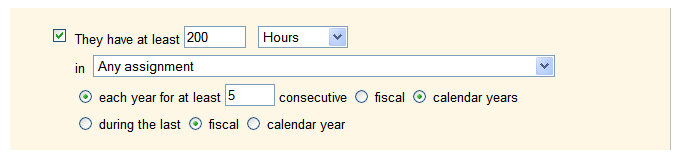
If you have an award based of length of service, notice that that there are two possible rules you can use:
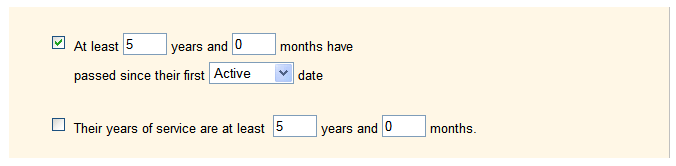
The difference between these two rules relates to the fact that a volunteer's length of service could be determined two different ways. One is to count the total number of years and months that have passed since the date a person first became an active volunteer-even if there were intervening months or years where the individual was not active. The other is to count the years and months since a person first became active, excluding any periods of time they were inactive.
Here's an example: suppose George Bailey started volunteering ten years ago today, and he has served continuously except for a two year period he was away. Does George have 10 years of service today, or eight?
Of course the answer is up to you. It simply depends on how you want your award to work.
If you want to base your "years of service" awards on the total number of years and months a volunteer has served, even if there are periods when the volunteer was inactive, use this rule:

If you want to base your "years of service" awards on the total number of years and months a volunteer has served, excluding any periods they were inactive, use this rule:

Base this award on volunteer service performed through...¶
Next, choose the time frame for which volunteer service is to be counted for this award. This is often referred to as the "cut-off" date for an award.
The current date (all of their recorded service)¶
Select this option if the award should be based on service recorded in the volunteer's record as of today.
The end of the previous month¶
Select this option if the award should be based on service recorded in the volunteer's record as of the last day in the previous month. This is the best choice if you present this award on a monthly basis.
The end of each year¶
Select this option if the award should based on service recorded in the volunteer's record as of the end of a particular month each year. Use the dropdown list to choose the month. This is the best choice if you present this award on an annual basis.
Here's an example of how this selection works: if you select this option and choose "December," service recorded in a volunteer's record for dates on or before last December 31st will be counted, but service recorded for dates after last December will not. In other words, a volunteer must have met the award criteria as of the end of December in order to be eligible for the award.
Annual or Monthly Awards
If your awards are monthly or annual awards that will be given in a time period such as every calendar year, you won't be able to have the system automatically evaluate volunteers for eligibility. See Annual Service Awards to learn how to set up this type of award.
Volunteers receive this award only if...¶
If you present this award only to volunteers who have (or do not have) a certain Flag or Type in their record, use this section to specify what that is. For example, if you use the Type field (the Type field is on the Core tab in the volunteer record) to distinguish between "regular" and "intern" volunteers, and this award is presented only to "regular" volunteers, use this section to set that requirement. When you do this, only volunteers who have (or do not have) the Flag and/or Type you specify will be shown as eligible to receive this award when they meet the award's conditions.
Their Type is (is not)¶
Check this checkbox and choose is or is not, then choose a Type from the dropdown list to make this award so it will only apply to volunteers who have (or do not have if you choose is not) the Type you select.
Their Flag is (is not)¶
Check this checkbox and choose is or is not, then choose a Flag from the dropdown list to make this award so it will apply only to volunteers who have (or do not have if you choose is not) the Flag you select.
If their Kind is:¶
If you track both individual and group volunteers, use this to specify the kinds of volunteers this award will apply to.
Select Either individual or group if you want the award to be given to both individuals and groups.
Select Individuals only if you want the award to only be given to individuals.
Select Groups only if you want the award to only be given to groups.
Keep in mind that group records (if you use them) represent groups of volunteers who you do not track individually. For this reason, there is not a way to queue or track awards for specific members of a group who serve under a group's record. If you want to track awards for group members individually, you can track those volunteers as individuals instead of tracking them collectively as a group.
If you setup an award that applies to groups, a group will be queued for the award when the group members collectively meet the award requirements. For example, if you create an award which is given after 100 hours of service, the group will be queued for the award if 50 members of the group each serve 2 hours.
Sequence¶
Some awards are sequential, such as those based on 100, 500 and 1,000 hours of service. To make this award part of a sequence, choose the award it comes after.
For example, if you have awards for 100, 500, 1,000 (and so forth) hours, your 100 hour award would not come after any award (it's the first one), your 500 hour award would come after the 100 hour award, and the 1,000 hour award would come after the 500 hour award, and so on.
If this award is part of a sequence of awards, and it's not the first award in the sequence, use the dropdown list to choose the award it comes after. If the award that this award follows in a sequence has not been setup yet, set it up first and then return here to complete this step. It's best to setup awards that are sequential starting with the first award and then continuing with the next.
When you set up your awards to be sequential, you may also want to use the settings on the Award Ground Rules page to choose whether volunteers show as eligible for every award where they meet the requirements, or just the highest level award.