Make Assignment Inactive¶
Making an Assignment Inactive
As organizations evolve and time passes, an Assignment that has been tracked in Volgistics may no longer be relevant. For example, an Assignment might have been set up for a special event that has passed, or a task may no longer be carried out by volunteers. When an Assignment is no longer current, System Operators may want to remove the Assignment record from the list of Assignments.
There are two options to do this in Volgistics. The Assignment can be completely deleted from the system, or it can be made inactive.
If an Assignment record is completely deleted, all information associated with the Assignment will be deleted. This includes the volunteer's Role in the Assignment, the schedule for the Assignment, and the Assignment service entry details listed on the volunteer's Service tab. When an Assignment is deleted the Service tab will still show the hours the volunteer served on a particular date, but the Assignment information about the service hours will be removed.
Assignment details listed on the volunteer's Service tab. When an Assignment is deleted the Service tab will still show the hours the volunteer served on a particular date, but the Assignment information about the service hours will be removed._
For example, let's say you have an Assignment called North Lobby Desk and a volunteer's Service tab has entries for the Assignment as shown below:
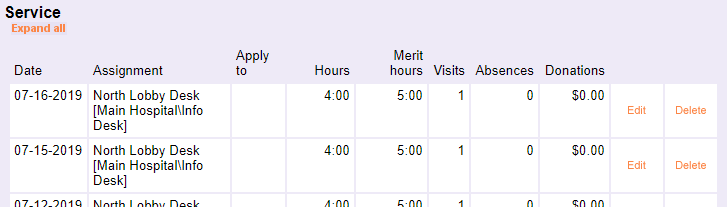
If the North Lobby Desk Assignment is deleted, the service entries will still be recorded on the Service tab of the volunteer's record. However, the Assignment name will no longer be associated with the entries:

Because Service Details and Service Summary reports pull information from the Service tab of volunteer records, the Assignment names will also be missing from these reports.
Tip
You can use custom Sets and reports to find all your volunteers with service entries missing the Assignment.
If you would like to keep Assignment names in service entries but remove the Assignment name from your list of Assignments, you should make the Assignment inactive rather than delete it. Once an Assignment is inactive, its schedule will be removed from your system. Also, the Assignment name will no longer appear on the Assignments page unless the Include inactive assignments box is checked.
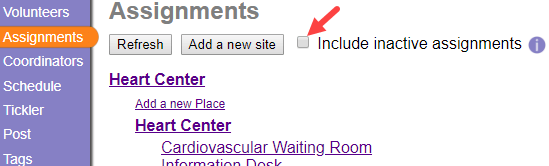
Make an Assignment Inactive¶
Follow these steps if you'd like to make an Assignment inactive. Remember! Making an Assignment inactive completely removes the Assignment's schedule and there is not a way to restore it. Only proceed if you are sure you no longer need the schedule for the assignment!
- Choose Assignments from the main menu.
- Click on the name of the Assignment you would like to make inactive.
-
On the Assignment tab, locate the Status field and choose Inactive from the dropdown list.
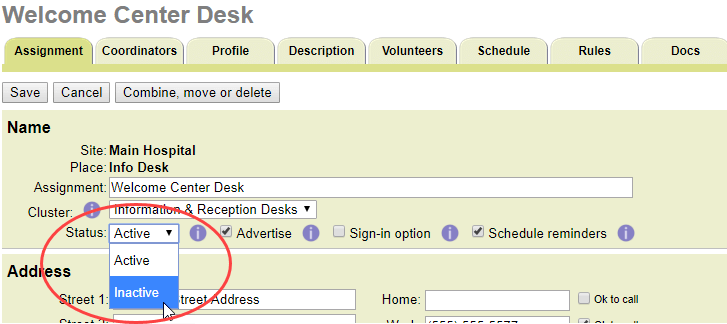
-
A warning pop-up will appear to make sure you are aware that making the Assignment inactive will permanently remove the schedule. Click the OK button to proceed. Click the Cancel button to go back without making a change.
- If you clicked the OK button, a second warning pop-up will appear to confirm it is okay to delete the schedule. Click the OK button to proceed, or the Cancel button to go back without making a change.
- Click the Save button to finish making the Assignment inactive.
Nothing Happens!
If nothing happens when you select Inactive, you may have asked your browser to stop displaying alert dialogs. When the dialog isn't displayed, you can't provide a positive response, and Volgistics won't be able to complete the action. Fortunately, this choice only remains in effect for the current browsing session, so you can reset it by simply closing your browser and re-opening it.
Volunteer Roles in Inactive Assignments¶
When an Assignment is made inactive, volunteers will retain their Roles in that Assignment; Roles will not be removed automatically. The Role and Assignment information still appears on the Service tab of the volunteer records. This allows you to make the Assignment active again and retain information on all the volunteers who were linked to the Assignment.
If you'd like to remove or change the volunteer Roles in the inactive Assignment, the quickest option is to go to the Volunteers tab of the Assignment record rather than the Service tab of the volunteer records. You can quickly remove or change Roles for volunteers in an Assignment using the options on this tab.
You can find more information on using the Volunteers tab of Assignment records in the Managing Roles for Multiple Volunteers section of Assignment Roles.
Navigating Between Assignments
As you work with your Assignment records, you do not need to select Assignments from the menu to go to the next Assignment. Instead, you can use the Next and Previous buttons to navigate through your Assignments. These buttons appear at the top and bottom of your Assignment records.
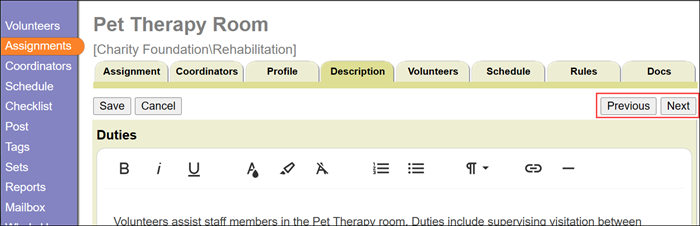
If you have more than one Site or Place record, the Site and Place names at the top can help you keep track of where the Assignment is located in your Site, Place, and Assignment hierarchy.
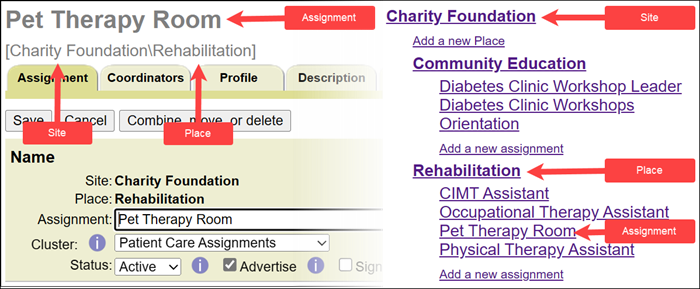
Coordinators in Inactive Assignments¶
Similar to Roles, when there is a Coordinator associated with an inactive Assignment, the Coordinator is not automatically removed from the Assignment. If you want to remove the association, go to the Coordinators tab of the Assignment and click the Remove button. If there is not a Remove button, it means the Coordinator is associated with a Place or Site and all the Assignments that fall under the Place or Site.
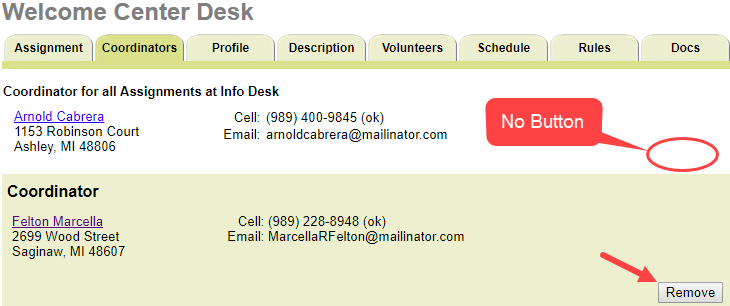
If you want to remove an inactive Assignment from a Coordinator who is associated with a Place or Site, you will need to remove the Coordinator from the Place or Site first. Then, you can add the Coordinator to each individual Assignment you want them to see separately. The chart below illustrates the Site, Place, and Assignment hierarchy:
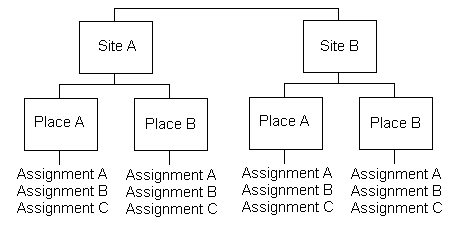
Assignment Preferences and Inactive Assignments¶
You can allow applicants to indicate Assignments they are interested in by using the Assignment Preference field on your online application forms. Depending on how the Assignment Preference field is configured, inactive assignments may still show as a choice. To prevent this, change the Offer dropdown on the Assignment Preference Field Settings to Active assignments only. Or, if you want more control over which Assignments show in the field, use the Advertised assignments only option in conjunction with the Advertise box on the Assignment record. Show Only Certain Assignments for Assignment Preferences has more information.
Making an Assignment Inactive
Related Help¶
- Create Assignment Clusters
- Collect Assignment Preferences
- Show Only Certain Assignments for Assignment Preferences
- Assignments, Sites, and Places Overview
- Assignment Roles
- Add an Assignment
- Add a Place
- Add a Site
- Reorganize Sites, Places, or Assignments
- View Volunteers for a Site
- View Volunteers for a Place
- View Volunteers for an Assignment
- Assign Role Automatically
- Update Assignment Name
- Update Place Name
- Update Site Name