Create Assignment Clusters¶
Assignment clusters provide a way for you to group together assignments that have something in common, even when the assignments are located under different Sites and Places. Once you create an assignment cluster, you can use Sets to find all of the volunteers who serve in a particular assignment cluster; and run service reports organized by assignment cluster (with service totals and volunteer counts for each assignment cluster).
Generally, organizations would create assignment clusters only when they would be needed for specialized reporting requirements. If your organization does not have any of these specialized reporting requirements you probably do not need to create assignment clusters.
Below we walk through two examples of situations where assignment clusters might be required and then provide steps for creating and organizing assignment clusters. Click the heading for a section to expand it and learn more.
Example 1¶
In some organizations the same Assignment is performed at multiple Places, under multiple Sites. In this situation an organization may want to report service for all volunteers doing the same job at any 'Place.' Consider the following example:
A Parks Department manages 60 parks in a region. At each park, there is an Environmental Education unit. Birding is a volunteer Assignment in each Environmental Education unit, at each park. In this example, each park should be setup as a Site; Environmental Education should be tracked as a Place under each Site (park), and Birding should be tracked as an Assignment under the Environmental Education Place under each Site (park).
This results in 60 Sites, 60 Environmental Education Places and 60 Birding Assignments. The following question arises: How can a volunteer manager report hours for all volunteers serving in Birding at any of the Sites (parks)?
The Cluster field on the Assignment record's Assignment tab provides a way to group distinct Assignments together. Once Assignment records share a Cluster field value (Assignment name), they are considered to be in the same Assignment cluster. System operators can create a Set rule based on Assignments in a chosen cluster, and reports can reflect volunteers serving in the same Assignment at various Places.
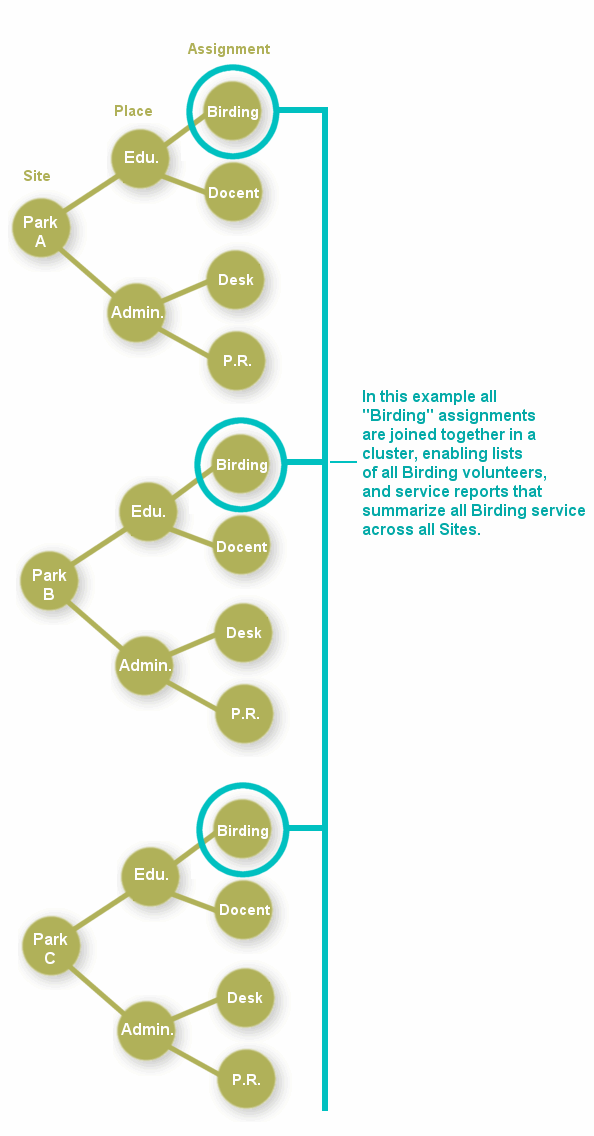
Example 2¶
Some organizations - such as those which receive certain types of federal funding - must report volunteer service according to kind of community service performed. In this situation an organization can create an assignment cluster for each different kind of community service or 'human need,' and then organize their assignments into these clusters for reporting purposes.
For example, a Retired Senior Volunteer Program may be required to report the number of volunteer hours served (or the number of volunteers who served these hours) in all of the assignments performed in transitional shelters. This organization can group all of its transitional shelter assignments into a cluster even if these assignments are located under different Places. A different cluster can be created for each different community service or human need tracked.
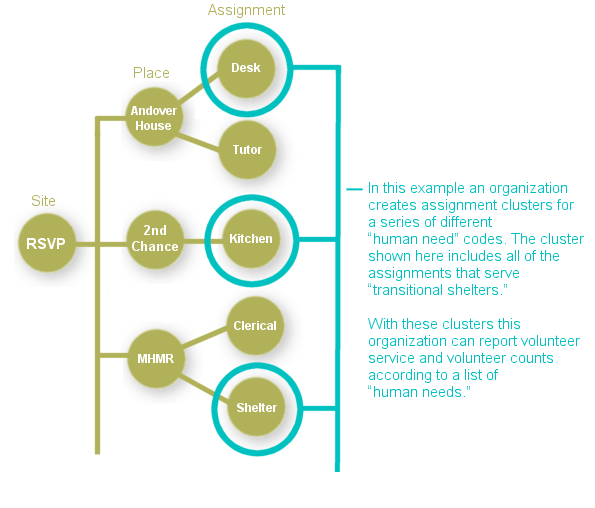
Step 1: Create the Assignment Cluster Names¶
A system operator must first create items for the Cluster field drop down menu. One drop down item must be created to represent each Assignment that is shared by multiple Places.
Take the following steps to customize the Cluster field drop down items:
-
Choose Setup from the menu.
-
Expand Field Options.
-
Click Assignment tab.
-
Click Cluster.
-
Under the drop down table items section, add a new item for the name of an Assignment tracked under multiple Places (for example, Birding). Click Save.
-
Add drop down items for each of the Assignment clusters to be created.
Step 2: Apply each Assignment to a Cluster¶
-
Choose Assignments from the menu.
-
Click on the name of the first Assignment you want to appear in a specific cluster.
-
On the Assignment tab, locate the Cluster field. Choose the appropriate item from the drop down list. For example, if the Assignment record is for Birding, choose Birding from the drop down list.
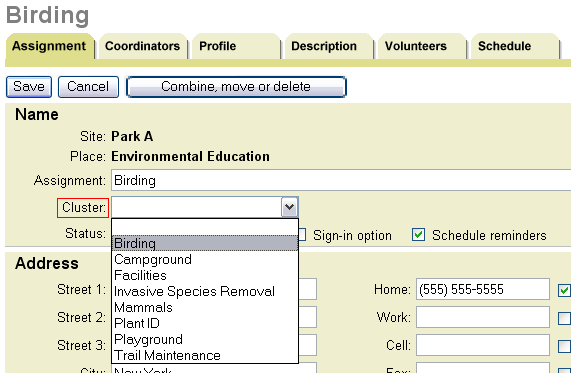
-
Click Save.
-
Repeat this process for all Assignments, so that each Assignment is related to the correct cluster.
Step 3: Creating a Set of all volunteers who serve in Assignments in the same cluster¶
Once each Assignment contains the name of its cluster in the appropriate field on the Assignment tab, system operators can define a Set rule based on this information.
-
Choose Sets from the menu.
-
Click the Create a new set button.
-
Enter a name for your Set (for example, Birding Cluster), and choose to include volunteers in this Set based on their Assignment Cluster. Click Go.
-
Choose to include volunteers if they have an assignment in... (choose the appropriate cluster name from the drop down list).
The volunteers included in the Set can be limited to only those with specific roles in the Assignment, and/or those with specific From or To dates in the Assignment.
-
Click the Finished button.
Once this Set has been created for a cluster, Volgistics reports can be configured to include only volunteers in the Set. In this way, system operators can track all volunteers doing the same job in different Places and Sites, while still organizing Sites, Places and Assignments in the most logical manner.