Assignment Roles¶
Volunteer Assignments are the jobs or tasks that your volunteers perform, and Roles are a way to link volunteers to Assignments. For example, if a volunteer has the Assigned Role in an Assignment, that might mean they actively serve in it. The Former Role could mean they used to serve in the Assignment but don't anymore. And a Substitute Role may mean they're willing to fill in for the Assignment if needed.
If you use Coordinators as team leaders to oversee certain Assignments, the Role also links volunteers to the Coordinator if they share an Assignment.
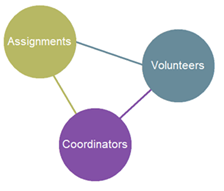
Default Roles in Volgistics¶
Several Roles are set up in Volgistics by default. Most of these are customizable, so you can choose how to use or change each Role to best suit your needs. Here are the default Roles and some brief examples of how you could use them.
- Assigned. The Assigned Role generally means the volunteer currently serves in this assignment, or is qualified to serve in the assignment. In other words, this is what the volunteer currently does, or is his or her assigned area. This Role cannot be changed so it will always appear in your account.
- Former. The Former Role is usually given when a volunteer used to serve in an Assignment, but no longer does.
- Preference. A Role of Preference usually means the volunteer would like to serve in the Assignment, but they haven't necessarily been assigned to the Assignment yet.
- Substitute. If you use the Volgistics scheduling features rigorously, the Substitute Role can be used to track which volunteers are willing to fill in for an Assignment.
- Trainee. The Trainee Role is typically used to indicate a volunteer is in the process of learning how to perform a particular Assignment.
All of the default Roles except for Assigned can be changed or deleted if they do not fit your needs. You can also add additional Roles up to a maximum of eight total Roles. See the Customizing Assignment Roles section below for information on how to do this.
Customizing Assignment Roles¶
The Assigned Role is used by the system so there is not a way to change or remove that Role. However, you can have up to seven other custom Roles set up in your account (for a total of eight). You can change or merge any of the default Roles and add additional Roles as needed. To do this, go to the Field Options page for Roles:
- Select Setup from the menu.
- Expand Field Options.
- Select Service Tab.
- Select Role.
-
Use the Drop down table items section to make your changes.
-
Change the Name of a Role. Each of the existing Roles has its own field that you can update with a new name. Keep in mind that any volunteer who had the Role in the Assignment will now show with the updated Role. For example, if you change Former to Previous, volunteers who had the Role of Former in an Assignment will now have Previous.
-
Merge (Delete) a Role. There is not a way to delete a Role so if you want to totally remove a Role from the list you will need to merge the Role into another. For example, if you want to get rid of Trainee as an option on the list, click the Merge button by Trainee and merge it into another Role such as Assigned. Any volunteer who had the Trainee Role in an Assignment will now have the Assigned Role in the same Assignment, and Trainee will no longer show on the dropdown list of Roles.
-
Add a New Role. To add a Role, enter the name of the new Role in the Add a new item field and click the Save button to the right. You can repeat this process without leaving the page if you'd like to add more than one new Role. If you do not see the Add a new item field, you've reached the maximum number of Roles allowed.
-
-
Click the Save button at the bottom of the page when you're done making your changes.
Managing a Volunteer's Roles¶
The Service tab of the volunteer record is where you'll manage each volunteer's Roles. It allows you to review, add, remove, or edit the volunteer's Roles. Keep in mind that your account may be configured to automatically give volunteers the Role of Assigned if the volunteer has service recorded in the Assignment, or is scheduled to serve in the Assignment.
Adding, deleting, or editing a volunteer's Role in Assignments will not make any changes to the volunteer's schedule, or the service hours recorded for the volunteer. You can learn more in the Roles Versus Service or Schedule Entries section below.
While updates to Roles will not impact the volunteer's schedule or service, it could change what they are able to do in the system. See the Where Roles Are Used section below to see the areas where the volunteer may see changes.
Here's how to manage a volunteer's Roles from the Service tab:
- Select Volunteers from the menu.
- Find the volunteer record you'd like to work with.
- Select the Service tab.
- Roles appear in the Assignments box at the top of the page. Here you can:
- Review the Assignments and Roles for the volunteer. These are listed alphabetically in a grid at the top of the box.
- Give the volunteer a Role in an Assignment with the Assignment and Role dropdown lists in the Add box below the grid. If you do not see an Assignment listed in the Assignment dropdown, you can add it now.
- Change any of the fields associated with a volunteer's Role. To do this, click the Edit link to the right of the Assignment listing in the grid. An Edit box will appear under the grid where the Add box usually appears.
-
Remove the volunteer's Role in an Assignment. To do this, click the Delete link to the right of the Assignment listing in the grid.
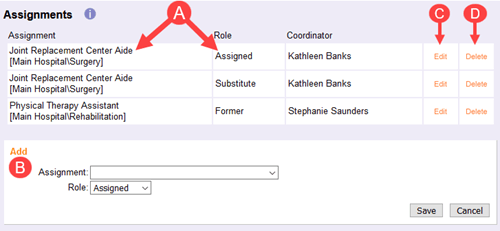
Service Tab Tips!
The fields you use for tracking a volunteer's Roles can be customized to meet your organization's unique needs. Also, as your account grows a volunteer's Service tab may have more and more Roles listed as they serve in more areas. Here are some suggestions on how to address these needs.
Add or Remove Fields for Tracking Roles
To control the fields you track for Roles follow steps 1-3 in the Customizing Assignment Roles section above and click on a field in the Assignment box section of the page. You can hide or un-hide fields, rename fields, and decide whether or not the field is included in the grid in the Assignments box. Field Setup has more information about customizing fields.
Sort the Grid Using the Column Headings
Volunteers may take on new responsibilities in different areas as their familiarity and commitment to your organization grows. This can cause the grid showing their Roles in Assignments to become larger and harder to use because by default the grid is sorted alphabetically by the name of the Assignment.
One thing that can help with this is to click on a column heading to sort the grid by the contents of that column. For example, if you want to see all of the Assignments where a volunteer has a Role of Assigned grouped together, click on the Role column heading. Or to see all of the Assignments where a volunteer works with a certain Coordinator, click on the Coordinator column heading.
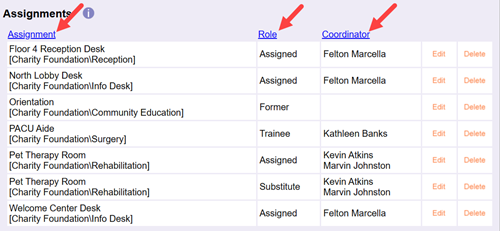
Managing Roles for Multiple Volunteers¶
You can also manage Roles for multiple volunteers at once. The Volunteers tab in Site, Place, Assignment, and Coordinator records allows you to search for volunteers with Roles in the associated Assignment(s) and even modify them. Roles can also be modified for multiple volunteers using the Tags feature. Help Tag Functionality explains how to use Tags to modify volunteer Roles in the following sections:
- Add an Assignment to all of the tagged records
- Remove an Assignment Role from all the tagged records
- Edit an Assignment Role for all the tagged records
Note
Remember, adding, deleting, or editing Roles in Assignments for a group of volunteers will not make any changes to the schedule, or service hours recorded for those volunteers. You can learn more in the Roles Versus Service or Schedule Entries section below. But modifying Roles could change what volunteers are able to do in the system. See the Where Roles Are Used section below to see the areas where the volunteers may see changes.
Below we break down how to use the Volunteers tab in Site, Place, Assignment, and Coordinator records to manipulate volunteer Roles. To get started, you'll decide what kind of record you want to use to bring up the list of volunteers you want to work with. For example, if you want to manipulate volunteer Roles for just one particular Assignment, then it will be easiest to use the Volunteers tab in that Assignment record. But if you want to modify Roles for multiple Assignments in a particular Site, then it will likely be best to use the Volunteers tab in that Site record.
- Choose Assignments or Coordinators from the menu depending on which kind of record you wish to use.
- Click the link for the Site, Place, Assignment, or Coordinator you want to work with. Keep in mind that if you want to add new Roles to volunteers that don't have a Role yet, you'll need to work from the Volunteers tab of an Assignment record (or use the Tags feature).
- Select the Volunteers tab.
-
Use the Status options to select the Status(es) volunteers should have to be included in your list, and use the Roles options to select the Role(s) volunteers should have in the corresponding Site, Place, or Assignment to be included.
If you're using an Assignment record, you can also select to include All volunteers with the selected Status(es), so you can add Roles to volunteers that don't have Roles in the Assignment yet. But if you only want to list volunteers that already have the Role(s) you selected, make sure you select These volunteers at the top of the page.
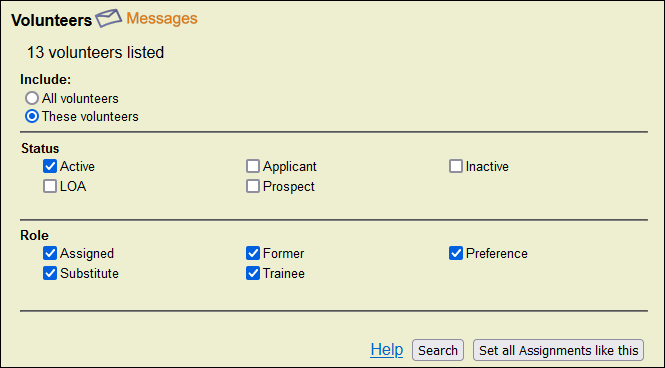
-
Click the Search button to bring up the list of volunteers that meet the criteria you selected.
-
Now you can add, edit, or remove Roles for the listed volunteers.
-
Add or change Roles for individual volunteers in the list using the dropdowns in the New role column.
-
Remove Roles for individual volunteers by clicking the Delete link.
-
Remove Roles for multiple volunteers at once. Check the box in the column between Role and New role next to each Role you want to remove and click the Remove Roles button at the bottom of the page.
-
Add or change Roles for multiple volunteers at once. Check the box in the column between Role and New role next to each volunteer you want to add or change a Role for and use the Select a Role dropdown to choose the Role you want to give to the volunteer. If the volunteer doesn't have a Role yet, they will be given the selected Role as a brand new Role. If the volunteer already had a Role, then the Role you checked the box for will be replaced with the new Role you selected.
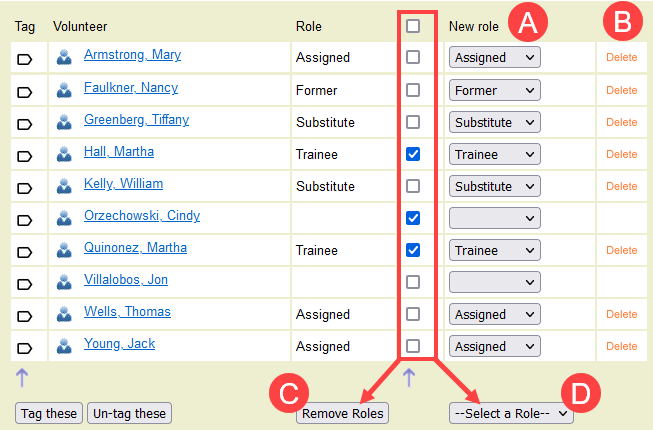
-
Volunteer Roles and Inactive Assignments
Volunteer Roles are not automatically removed when you make an Assignment inactive because you may want to activate the Assignment again and keep the volunteers who worked in the area. If you plan on keeping the Assignment inactive permanently, or want to start fresh when you activate it, the Volunteers tab provides a way to quickly remove Roles.
Tag Volunteers With a Role¶
In Volgistics, a Tag is a temporary way to mark a volunteer record or group of volunteer records so you can work with them together. Tag Functionality lists the ways System Operators can use tagged records. The Volunteers tab provides a way to tag some, or all, of the volunteers who serve in the area.
Remember!
Tags are cumulative for your session so if you only want the volunteers who work in the area tagged, it's a good practice to select Tags from the menu and then click the Clear all tags button before you start tagging new volunteers. This will remove the tags from any records that were tagged previously.
Now, you can tag the volunteers who work in the area. If you want some, but not all, of the volunteers tagged, just go down the list and click the Tag icon beside the volunteers you'd like to tag.
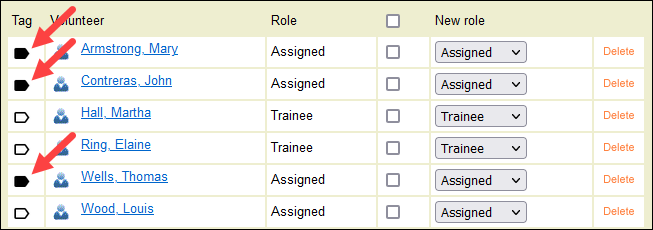
If you'd like all the volunteers who show on the page to be tagged, scroll to the bottom and click the Tag these button.
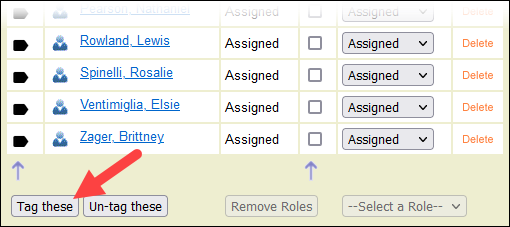
Why Can't I Select or Tag Some Volunteers?
You may see some volunteers listed who appear to be disabled. You can see they have a Role in the Assignment, but the volunteer's name is not a link to go to the volunteer's record and the tag icon by the record is missing.
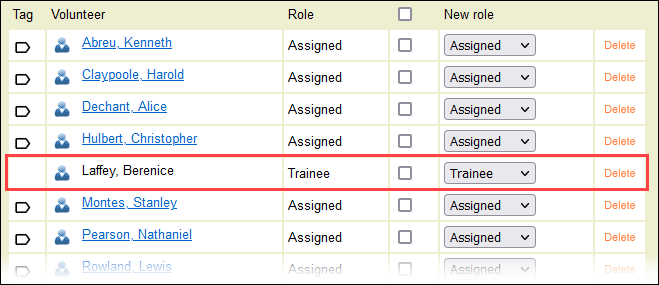
This happens when your account has the Site Level Access feature enabled and your System Operator record is limited to a specific Site. You are able to see the volunteer because they have a Role in the Assignment you're viewing, but you're not able to interact with the volunteer because they are not assigned to the same Site as you. If you need access to this volunteer, see the Volunteer Is Not Assigned to Your Site section of Find Missing Records.
Message Volunteers With a Role¶
You can also send a message to all of the volunteers who appear on the page after your search. To do this, click the Messages icon that appears after the Volunteers heading at the top of the page.
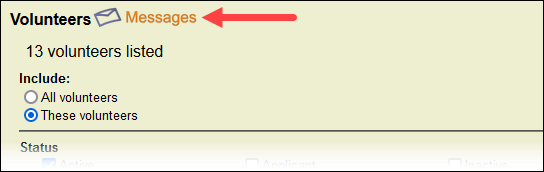
Messages can always be sent by email. If your account's service level includes either the VicNet portal or the VicTouch time stations, you can also send messages by VicMail. Accounts with text messaging enabled will also see an option to send text messages.
Roles Versus Service or Schedule Entries¶
The main purpose of the Role in Volgistics is to track the Assignment(s) or areas where the volunteer serves. In addition to Roles, volunteers can also be scheduled to serve in an Assignment or have service for past hours recorded in an Assignment. While each item has an Assignment associated with it--these three things are not the same.
The volunteer's schedule is intended to show when the volunteer is expected to serve in the future. You can view a volunteer's schedule by selecting the Schedule tab on the volunteer's record.
The volunteer's service is intended to record when the volunteer served in the past. You can view this information in the Service box on the volunteer's Service tab.
The system can be configured to automatically give volunteers the Role of Assigned in an Assignment if the volunteer is scheduled for the Assignment or given service in the Assignment.
While the system can be configured to automatically give the Role of Assigned, there is not a way to configure the system to do the opposite. Meaning that giving volunteers a certain Role in an Assignment will never automatically place them on the schedule for the Assignment, or give them service hours in the Assignment. Adding, deleting, or editing a volunteer's Role in Assignments will not make any changes to the volunteer's schedule, or the service hours recorded for the volunteer.
While updates to Roles will not impact the volunteer's schedule or service, it could change what they are able to do in the system. See the Where Roles Are Used section below to see the areas where the volunteer may see changes.
Find Volunteers With a Role¶
You can run reports showing your volunteers and the Role they have in their Assignments, but you may want to look for just the volunteers who have Roles in certain Assignments (or all the Assignments that fall under a certain Site or Place). You can do this by creating a Set to query your database.
In addition to Sites and Places, Assignments can also be grouped into Clusters when you have Assignments that are related but fall under different Sites and Places. You can create a Set to search based on Assignment cluster.
Where Roles Are Used¶
Volgistics uses the Role volunteers have in an Assignment in quite a few different ways. This section lists the areas where Roles are used. You can use this information to determine if a volunteer, Coordinator, or System Operator might see a change if a volunteer's Role in an Assignment is added, removed, or updated.
Self-Scheduling¶
One of the most common ways Roles are used is with the self-scheduling feature. This is available if your account's service level includes the VicNet portal or the VicTouch time station modules. When self-scheduling is enabled, volunteers can add themselves to the schedule through either of the modules. If you need help enabling self-scheduling, see Self-Scheduling Settings for VicNet and VicTouch.
You may have some Assignments or positions where you do not want every volunteer to be able to add themselves to the schedule. For example, if a volunteer needs special training to perform the Assignment. The Roles provide a way to do this. You can set the Rules tab of the Assignment to require volunteers to have a certain Role such as Assigned in order to add themselves to the schedule. Then, you can control who can add themselves to the schedule for the Assignment by only giving the Assigned Role to the volunteers who are qualified to serve in it.
The Rules tab settings of the Assignment also control whether or not Coordinators who oversee an Assignment can add the volunteer to the schedule in the VicNet portal.
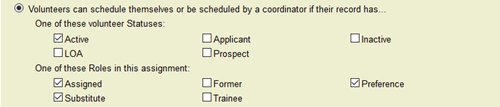
VicTouch Sign-In¶
Another area where Roles are commonly used is to control which Assignments show for volunteers to select when they sign-in at the VicTouch time stations. In most cases, organizations only want the volunteer's Assignment(s) to show as an option to choose.
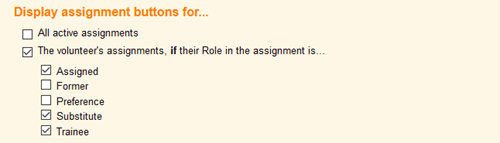
Coordinator Access¶
Your Coordinators can review, and optionally update, volunteer information in the VicNet portal when the volunteer and Coordinator are linked to the same Assignment(s). The Roles allow you to control which volunteers the Coordinator sees. For example, you may want the Coordinator to see volunteers who have Roles of Assigned, Substitute, or Trainee in the Assignment, but not volunteers with Roles of Former and Preference. The Configure VicNet for Coordinators section of Get Started With Coordinators shows how to do this.

VicNet Home Page¶
The VicNet portal's Home page can be set to show volunteers and Coordinators their Assignments. For volunteers, Roles can be used to select which Assignments on the volunteer's Service tab show. For example, you may only want volunteers to see Assignments where they have the Assigned, Substitute, or Trainee Role. The Home Page Settings help topic explains more.
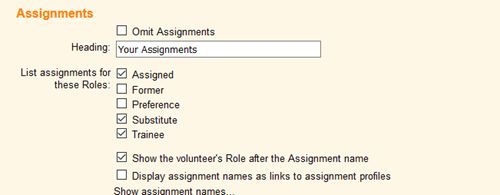
VicNet Service Page¶
You can allow volunteers to post their own service entries from the Service page in VicNet . If you ask them to include the Assignment they served in, Roles can be used to determine which Assignments will be on their list to choose.
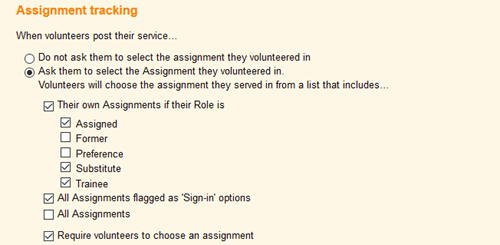
Assignment Preferences¶
The online application forms can have a preference field based on Assignments. This allows applicants to indicate which Assignments they're interested in when they apply. You can select to give the applicant a Role in whatever Assignment(s) they choose. In most cases this will be the Preference Role, but you can choose other Roles depending on your needs.
The Assignment Preference field can also be included on the Profile page in the VicNet portal if you want your current volunteers to be able to choose or update their choices.
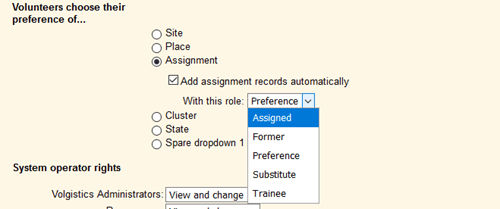
Checklist Set Up¶
The Checklist items in Volgistics are used to track requirements or on boarding steps volunteers need to complete. The Checklist items can be set up to apply to volunteers who serve in a certain Site, Place, or Assignment based on their Role.

The items can also be set to apply to all volunteers who have a Role in any Assignment with a spare field that has a certain value. For example, a school may require a license renewal Checklist item for volunteers who have certain Roles in Assignments that involve transporting students. They can do this by making a spare field on the Assignment records to show the requirement. Then, the Checklist item can be set to apply to volunteers with a Role in any Assignment with the value in the spare field.

Post Page Set Up¶
The Post page is used to add Service entries to groups of volunteer records. One option on the Post page is to post service information to a group of volunteers who have the same Assignment. You can choose which Roles volunteers must have in the Assignment to appear on the Post page in Setup.
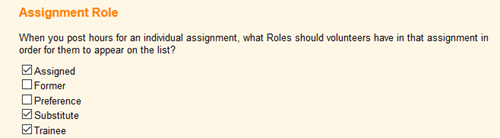
Report Lists¶
The Service Detail and Service Summary reports show volunteers with service information during a certain time period. When the reports are customized, the Options tab can be set to list volunteers who serve in the area based on their Role, but do not have service recorded during the time period.
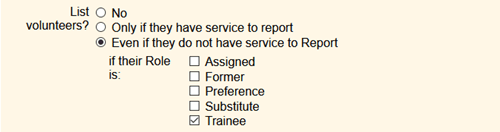
Similarly, the Schedule Reports show volunteers who are scheduled in Assignments during a certain time period. When these reports are customized, the Fields tab has a section where you can include lists of volunteers who would like to substitute based on their Role in the Assignment.
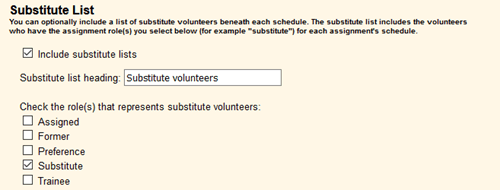
In addition, any report that lists volunteers, and has the Assignment and Role fields selected on the report's Fields tab, will have an option at the bottom of the Include tab to only list Assignments where the volunteer has a certain Role.
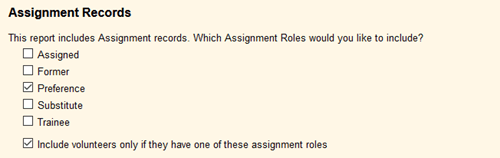
The Volunteer Assignment List (stock) is an example of a stock report with this option.
Related Help¶
- Create Assignment Clusters
- Search Based on Assignment Cluster
- Collect Assignment Preferences
- Schedule Overview
- Field Customization and Configuration
- Assignments, Sites, and Places Overview
- Schedule Qualifications and Rules
- Search Based on Assignment Role
- Add an Assignment
- View Volunteers for an Assignment
- VicTouch Assignment Selection Settings
- Make Checklist Items Apply to Only Certain Assignments
- Assign Role Automatically
- Make Assignment Inactive
- Service Page Settings for VicNet
- Self-Scheduling Settings for VicNet and VicTouch
- Volunteer List Report - Volunteer Assignment List (stock)