Schedule Orientation While Applying¶
Many organizations have volunteer orientations on a regular basis as part of their process for on boarding new applicants. If your organization is one of these, you may want to collect a schedule for the orientation as the applicants apply.
Please note that the ability to collect schedule information on application forms isn't limited to orientation sessions. You can collect schedule information on application forms for any types of jobs applicants could fill. For example, if your organization is a music festival and volunteers do not need any on boarding to serve, you can let applicants select shifts for the ticket booth, stage set up, concession worker, and other jobs right on the application form. The steps outlined in this help topic will be the same no matter what type of schedule the applicant is selecting.
Here's an example of how the schedule selection options look for applicants.
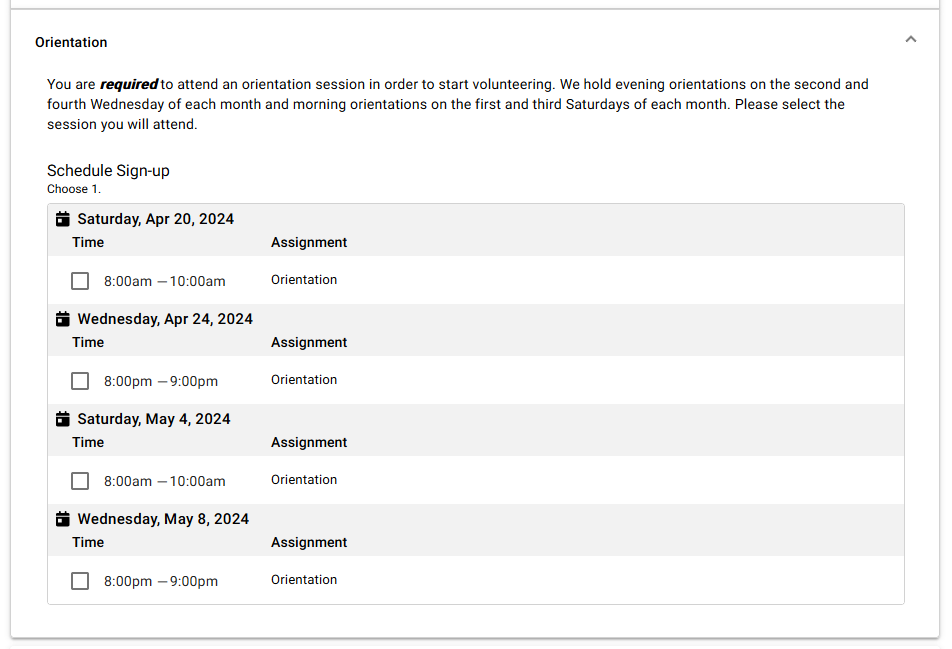
Here's what you'll need to do to set this up for your account.
1. Create an Assignment for the Orientation¶
If you have not already created an assignment record for your orientation, you will need to do this first. You can find directions and a video on how to make an assignment record in Add an Assignment.
2. Add an Opening to Show When Orientations Will Be Held¶
Once you have an assignment record for the orientation, add an opening to it to make a schedule of when orientation sessions will be held. You can set up the opening to repeat in a pattern such as the second Thursday of each month or every Saturday. You can also add a limit to the opening for the maximum number of people who can attend. For example, if your classroom will only hold 20 people you can create 20 opening slots. You can learn how in Add Schedule Openings
3. Create a Form Section for the Orientation¶
If you want to have the orientation information in its own section of the application form, you will need to create this section. The form section can be customized with directions about what you want the applicant to do. You can learn how to create and customize a form section in the Add & Manage Form Sections portion of Customize Application Form Content.
4. Add the Opening Dates and Times¶
The final step is to link the openings for the orientation assignment with a form section. The Schedule Fields section of Customize Application Form Content explains how to add schedule openings to your application forms.
Some things to keep in mind when you setup the form with the orientation's schedule are:
- Choosing a dynamic date range option (such as the next 30 days or the next 60 days) will mean less work for you than choosing a specific date range that you will need to update manually.
- Restricting the applicant to one choice of date and time will be less work than allowing them to choose multiple dates and times.
- Receiving the selections as actual schedule entries means the system will update the number of opening slots available as soon as you receive the application into your database. Receiving the selections as preferences means you will need to approve the selections before the number of available opening slots will update.
5. Have Applicants Sign-Up¶
Once you have set up the form, applicants can start filling the openings you've made available. All they have to do is check the box next to the openings they want to fill. Once an opening is completely filled, it will no longer show on the form for other applicants to select. This way your openings don't get overbooked.
Also, if an applicant has made a schedule selection but that opening is filled by the time they actually submit the form, they'll be notified that the shift is no longer available and can select a different one:
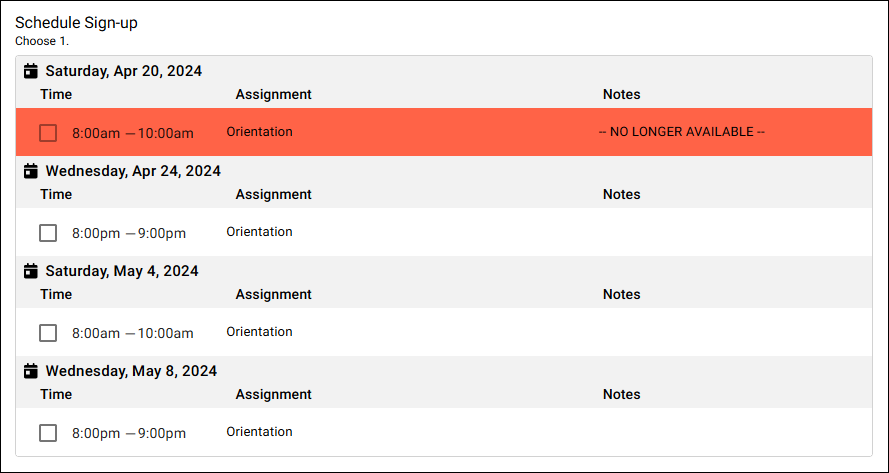
And if you've set up your form to require applicants select an opening but none are available at all, they'll see a message indicating all slots are filled. But they'll also be given the option to send you their name and email address to let you know they are interested even though they couldn't submit the form. You'll receive that notice on the In Box tab of the Mailbox.
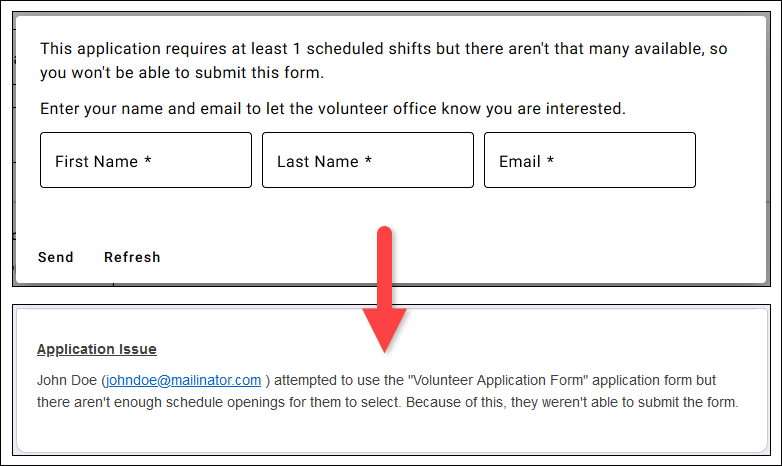
Confirmations and Reminders for Upcoming Orientations
You can configure your account to send an automatic confirmation message to the applicant with the date and time their orientation is scheduled. There are also automated reminder messages that can be sent prior to the scheduled orientation.
When the applicant receives the automated confirmation message depends on how you choose to receive the schedule entries in step 4, and how you handle your completed applications. If you select Schedule Preferences for the schedule entries, the confirmation message will not be sent until you place the applicant on the schedule. If you select Actual schedule entries, the confirmation message will be sent immediately if your applications are configured to go directly in to your database. If you audit your applications, the confirmation will be sent when you receive the applicant's record from the mailbox.
Because a number of days may pass between when an application is submitted and the scheduled orientation, it may be useful to set up Volgistics to send an automatic reminder about the upcoming orientation. Please keep in mind that if you use reminders for other assignments than orientation, you should keep the content of the message generic enough to apply to the applicants as well as the established volunteers.
Related Help¶
- Getting Started With Application Forms
- Collect Assignment Preferences
- Schedule Overview
- Schedule Preferences Versus Assignment Preferences
- Enable Text Opt-In While Applying
- Show Only Certain Assignments for Assignment Preferences
- Receive Applications From Mailbox
- Preference Field Settings
- Clone an Application Form
- Working With Schedule Preferences
- Add Schedule Openings
- Print, View, or Save a Completed Application
- Print a Blank Application
- Customize Application Form Content
- Automatic Schedule Confirmation Messages
- Schedule Reminder Message Overview