Disable an Application Form¶
How do I disable an online application form?
There may be times when you would like to temporarily disable an online volunteer application form without permanently removing the link to the application form from your organization's web site. (If you want to permanently remove the link to the form, or the form's Setup page in your account, see the Removing or Deleting an Application Form Permanently section at the bottom of this help topic.) When you disable an online volunteer application form, visitors who click your link to that form will receive a message explaining that application form is temporarily unavailable. They will not be able to submit applications while it is disabled.
To disable an online volunteer application form:
- Choose Setup from the menu.
- Expand Application Forms.
- Select the application form you want to disable.
-
Find the Links heading and check the box next to Temporarily disable links to this form.
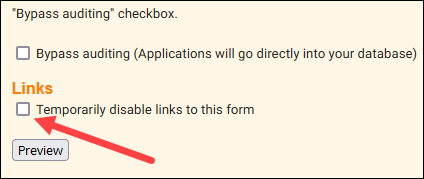
-
Click the Save button.
When you are ready to return the application form to service, repeat these steps but uncheck the Temporarily disable links to this form checkbox in step 4.
While the application form is disabled, any visitor who clicks your website's link to the application form will see the following message if you do not have a custom message entered:
This application form is currently disabled
This online volunteer application has been temporarily disabled by [your organization's name]. Please visit this link again later to apply.
Thank you.
If you would like a different message to appear when a visitor clicks a link to an application form you have disabled, you can update this message with these steps:
- Choose Setup from the menu.
- Expand Application forms.
- Click Disabled Form Message.
- Enter the new message you'd like to be displayed for disabled application forms.
- Click the Save button.
You can add some basic rich text elements to the text to help communicate your message. When you use the Enter key to add a line break to your content, the rich text editor will automatically apply extra space between the original line and the new line. This is done to help break up your content and make it more readable. If you do not want to include extra spacing between lines, hold down the Shift key and then press Enter.
Removing or Deleting an Application Form Permanently¶
If you would like to permanently remove an online volunteer application form that you have linked to your organization's website, you will need to ask your organization's webmaster (the person who maintains your website) to remove the form's link.
If you want to permanently remove the template or Setup page for an application form within your account, follow these steps to delete the form:
- Choose Setup from the menu.
- Expand Application Forms.
- Select the form you wish to delete.
- Scroll to the bottom of the page and click the Delete button.
- Select Yes to confirm the deletion or select No to cancel the deletion process.