Collect Assignment Preferences¶
Your Assignments represent the jobs or tasks volunteers contribute for your organization. The Assignment Preference field is used to show which Assignments the volunteers are interested in. You can add this field to your online application forms to collect preferences when potential volunteers apply.
The Assignment Preference field can also be added to the VicNet portal so volunteers and Coordinators can view or update it after they apply. See VicNet Profile and Volunteers Page Setup for information about using the field there.
The appearance of the Assignment Preference field will be different depending on the field's set up. We'll go over these different options and explain how to add the field to the application form.
Tip!
The names of the Assignments shown in the Assignment Preference field are links that will take the user to a description or profile of the Assignment. See Get Started With the Opportunity Directory for help with adding or updating the Assignment profiles.
Assignment Preference Field Settings¶
The Assignment Preference field can be customized to reflect a number of different options. For example, you can select how many preference choices volunteers can make, whether or not they should be ranked, and whether or not they can select from all Assignments, active Assignments only, or Advertised Assignments only. You can tailor the way the Assignment Preference field works like this:
- Choose Setup from the main menu.
- Expand Field Options.
- Click Profile tab (for Volunteers).
- Select Assignment Preference (or whatever name you have given your Assignment Preference field).
This opens the Field Properties page for the Assignment Preference field, where you'll find several options for controlling which assignments are listed and how many choices applicants can select.
One of the most impactful settings you can configure is whether you want volunteers to rank their preferences. Use the Rank by field to indicate whether volunteers should rank their preferences and, if so, how they should rank those preferences.
If you want volunteers to select their preferences without ranking them, select No ranking. This will look something like this on your form:
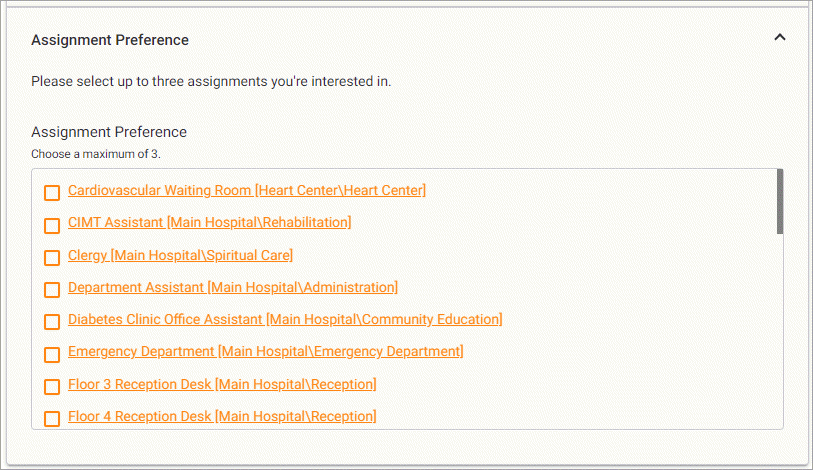
You can also have your volunteers rank their preferences numerically with their most preferred Assignment first. To use this ranking method, select 1st, 2nd, 3rd Choice. With this option selected, the field will appear similar to this:
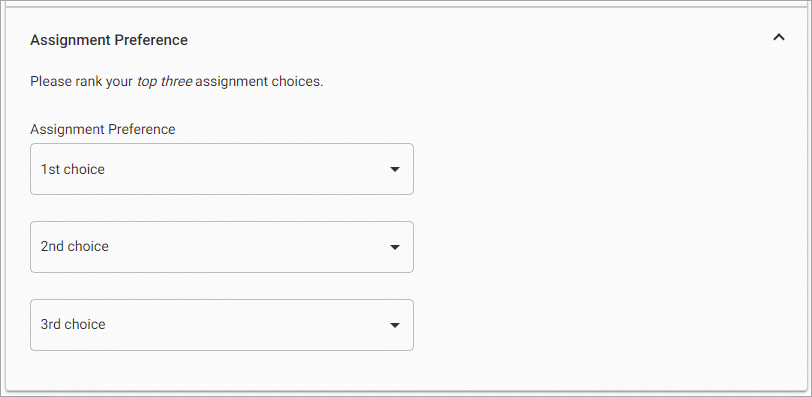
Lastly, you can have volunteers rank their preferences based on Importance. This option lets volunteers select an Assignment and indicate the strength of their preference toward that Assignment by selecting from the following options: Must be, Very, Somewhat, Doesn't matter, and Must not be. When the field is configured this way, applicants will see something like this:
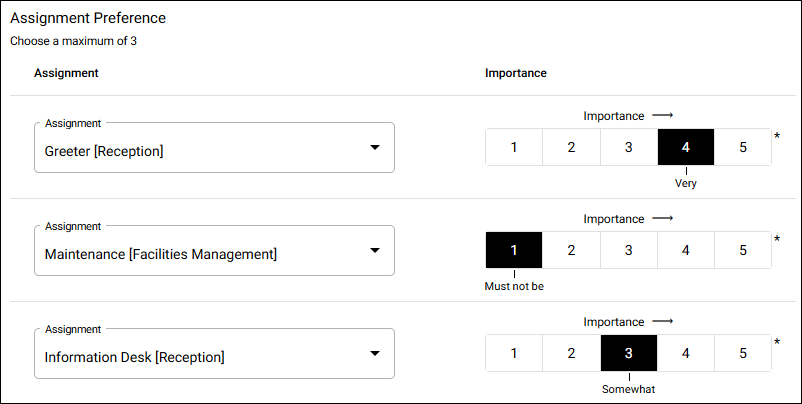
By default, when a volunteer selects an Assignment in the Assignment Preference field, they will be given the Preference Role in that Assignment. You can choose to turn off that feature or change which Role they are given with the Assignment Preference settings. Please note that if you do not give the volunteer a Role when they select an Assignment Preference you will not be able to use a Set to query your volunteers based on their selections.
Remember that if you'd like to change a volunteer's Role in an Assignment after it has been selected as a Preference, you can edit that Role from the Service tab of their record. The Managing a Volunteer's Roles section of the Assignment Roles help topic explains more about this.
If you'd like to learn more about the different settings available for Assignment Preference fields, see the Assignment Preference Field Settings help topic.
What is the difference between Assignment Preference and Schedule Preference fields?
Assignment Preferences allow applicants to indicate the general kinds of service they would like to participate in at an organization, while Schedule Preferences let applicants choose their preference of specific schedule openings. You can read more about the distinction in the Schedule Preferences Versus Assignment Preferences help topic.
Add Assignment Preferences¶
Once you have the field configured the way you'd like, you can add it to your application form like this:
- Select Setup from the menu.
- Expand Application Forms.
- Choose the form where you'd like to add the field or click Create a Form to start a new form. You can also clone a current application to start a new form.
- Select Customize Form Content.
- You'll find your Assignment Preference field(s) under Available Fields in the Profile Fields area. Click and drag your Assignment Preference field to the desired form section on the Sections and Field Order side of the page. If you're not familiar with adding fields to application forms, see the Add & Organize Fields section of the Customize Application Form Content help topic.
- Click Save, or Save & Preview if you want to immediately view the form with the changes you made.
If you want to add a new form section for your Assignment Preference field, you can learn more about that in the Add & Manage Form Sections section of the help topic mentioned above.
Link to Assignment Descriptions
You can set up your application forms to show Assignment names as links to their descriptions in your Opportunity Directory. You can do this by checking the Link Assignments, Places, and Sites to Opportunity Directory descriptions checkbox on the application form's Setup page. The Add Assignment Descriptions to Applications help topic also explains more about this.
Related Help¶
- Getting Started With Application Forms
- Schedule Preferences Versus Assignment Preferences
- Schedule Orientation While Applying
- Show Only Certain Assignments for Assignment Preferences
- Add Assignment Descriptions to Applications
- Assignment Preference Field Settings
- Preference Field Settings
- Customize Application Form Content